-
Courses

Courses
Choosing a course is one of the most important decisions you'll ever make! View our courses and see what our students and lecturers have to say about the courses you are interested in at the links below.
-
University Life

University Life
Each year more than 4,000 choose University of Galway as their University of choice. Find out what life at University of Galway is all about here.
-
About University of Galway

About University of Galway
Since 1845, University of Galway has been sharing the highest quality teaching and research with Ireland and the world. Find out what makes our University so special – from our distinguished history to the latest news and campus developments.
-
Colleges & Schools

Colleges & Schools
University of Galway has earned international recognition as a research-led university with a commitment to top quality teaching across a range of key areas of expertise.
-
Research & Innovation

Research & Innovation
University of Galway’s vibrant research community take on some of the most pressing challenges of our times.
-
Business & Industry

Guiding Breakthrough Research at University of Galway
We explore and facilitate commercial opportunities for the research community at University of Galway, as well as facilitating industry partnership.
-
Alumni & Friends

Alumni & Friends
There are 128,000 University of Galway alumni worldwide. Stay connected to your alumni community! Join our social networks and update your details online.
-
Community Engagement

Community Engagement
At University of Galway, we believe that the best learning takes place when you apply what you learn in a real world context. That's why many of our courses include work placements or community projects.
Microsoft Update for Windows
Configure Microsoft Update for Windows
Introduction
Microsoft update their software every month to ensure its security and reliability.
As a result, it is recommended that all University of Galway staff ensure that their PCs are setup to receive their updates.
This procedure is written for Windows 7 client PCs which are the recommended desktop operating system at the University of Galway.
You need a valid network connection for this procedure to work and also please save and close any open documentation you may have.
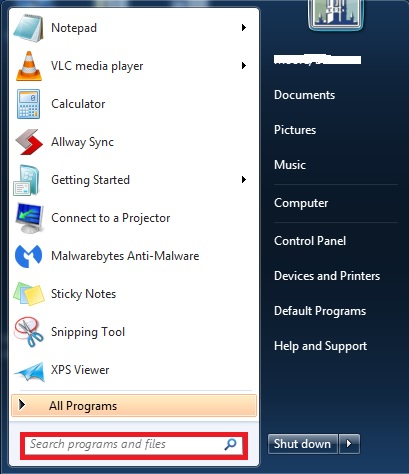
STEP 1. Click on the Windows button where the Windows Menu will appear
The Search button at the bottom will be visible
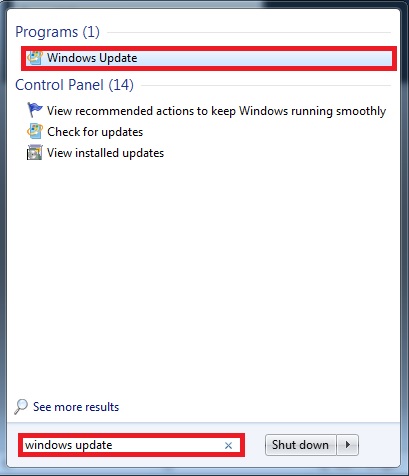
STEP 2. Type in Windows Update in the Search Button
The Windows Update menu will appear at the top. Click on it.
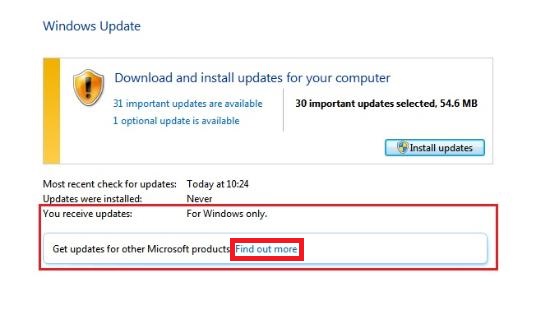
STEP 3. Click on the Check for Updates button. Click on it and it will find updates for you.
At the bottom of the screen it will tell you what updates it is looking for.
The default for Windows is to receive updates For Windows Only
On the Get updates for other Microsoft Products - click on Find out More
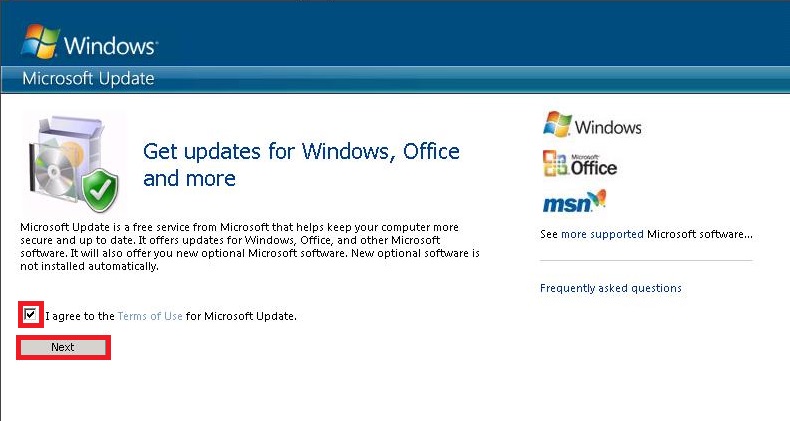
STEP 4. Tick the box for I agree to the Terms of Use for Microsoft Update
Click Next
Microsoft Update will find all updates that are required and ask you to Install them. This may take a while to do depending on the amount of updates it needs to install.
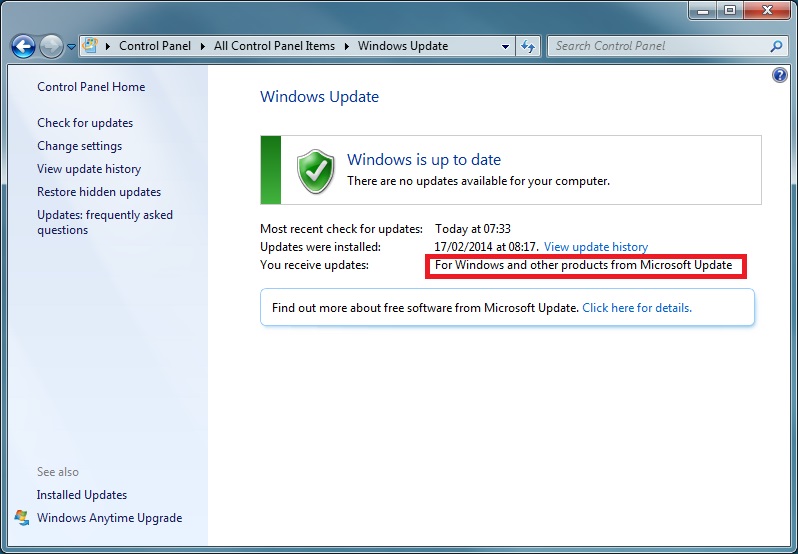
STEP 5. When you subsequently go into Windows Updates, you will see that you will receive updates For Windows and other products from Microsoft Update
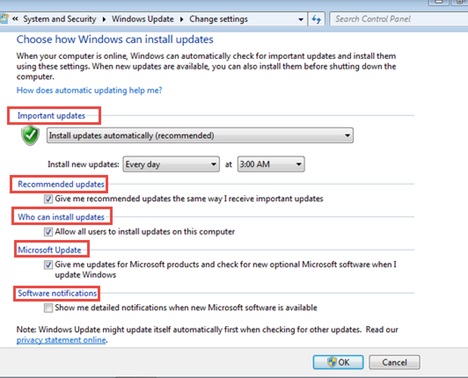
If you want to double check what the default settings are for Windows Update in terms of when it checks for updates, go into
- Control Panel
- System and Security
- Windows Update
- Change Settings















