-
Courses

Courses
Choosing a course is one of the most important decisions you'll ever make! View our courses and see what our students and lecturers have to say about the courses you are interested in at the links below.
-
University Life

University Life
Each year more than 4,000 choose University of Galway as their University of choice. Find out what life at University of Galway is all about here.
-
About University of Galway

About University of Galway
Since 1845, University of Galway has been sharing the highest quality teaching and research with Ireland and the world. Find out what makes our University so special – from our distinguished history to the latest news and campus developments.
-
Colleges & Schools

Colleges & Schools
University of Galway has earned international recognition as a research-led university with a commitment to top quality teaching across a range of key areas of expertise.
-
Research & Innovation

Research & Innovation
University of Galway’s vibrant research community take on some of the most pressing challenges of our times.
-
Business & Industry

Guiding Breakthrough Research at University of Galway
We explore and facilitate commercial opportunities for the research community at University of Galway, as well as facilitating industry partnership.
-
Alumni & Friends

Alumni & Friends
There are 128,000 University of Galway alumni worldwide. Stay connected to your alumni community! Join our social networks and update your details online.
-
Community Engagement

Community Engagement
At University of Galway, we believe that the best learning takes place when you apply what you learn in a real world context. That's why many of our courses include work placements or community projects.
ESS Manager Dashboard FAQ
.png)
How do I access the Core Portal Manager Dashboard?
You can access the Core Portal Manager Dashboard by logging into your Employee Self Service (ESS) Core Portal account.
Go online to: http://ess.nuigalway.ie OR https://my.corehr.com/pls/coreportal_nuigp/
Login using your Campus Account / PC login credentials, and click Sign In.
Note: Your Campus Account Username is derived by preceding your six digit staff/payroll number with a leading zero ‘0’ and add a trailing ‘s’. (e.g. staff/payroll no. 123456 is Username 0123456s).
Can I Delegate my Approval/Sign Off?
Yes. When you are on leave, you can Delegate Approval/Sign Off to another Approver.
For step by step instructions on Delegate Approval/Sign off, please see the Delegate Approval/Sign Off section of the Core Portal -
Manager Self-Service Guide.
What is the Notification Centre?
The notification centre provides a Manager with a dashboard of their action items that they need to carry out on the system. To access the notification centre go to the tool bar along the top of the page and click on the Notification flag.
My Team is not correct, how can I make a change to it?
To add / remove members from your team, you will need to contact HR directly. Please contact the HRESS team on this matter at hress@universityofgalway.ie
How do I access my Organisation Chart?
Go to the tool bar along the top of the page and click on Other Products. From the drop down menu, select Org Chart.
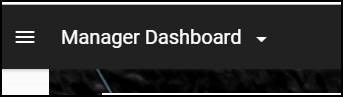
For step by step instructions on navigating the Organisational Chart, please see the Organisational Chart section of the Core Portal -
Manager Self-Service Guide.
How do I view my Team's full Organisation Chart?
If a manager has 100 or more employees reporting into them then it is not possible to represent this on the Organisation Chart as 100 is the maximum number of employees reporting into one manager that the chart can display.


















