-
Courses

Courses
Choosing a course is one of the most important decisions you'll ever make! View our courses and see what our students and lecturers have to say about the courses you are interested in at the links below.
-
University Life

University Life
Each year more than 4,000 choose University of Galway as their University of choice. Find out what life at University of Galway is all about here.
-
About University of Galway

About University of Galway
Since 1845, University of Galway has been sharing the highest quality teaching and research with Ireland and the world. Find out what makes our University so special – from our distinguished history to the latest news and campus developments.
-
Colleges & Schools

Colleges & Schools
University of Galway has earned international recognition as a research-led university with a commitment to top quality teaching across a range of key areas of expertise.
-
Research & Innovation

Research & Innovation
University of Galway’s vibrant research community take on some of the most pressing challenges of our times.
-
Business & Industry

Guiding Breakthrough Research at University of Galway
We explore and facilitate commercial opportunities for the research community at University of Galway, as well as facilitating industry partnership.
-
Alumni & Friends

Alumni & Friends
There are 128,000 University of Galway alumni worldwide. Stay connected to your alumni community! Join our social networks and update your details online.
-
Community Engagement

Community Engagement
At University of Galway, we believe that the best learning takes place when you apply what you learn in a real world context. That's why many of our courses include work placements or community projects.
CorePortal User Guide
.png)
CorePortal is where staff can access their payroll information such as payslips and pension details, as well as request annual leave, update personal information, and view online recruitment applications.
You can access CorePortal here.
Logging into and navigating CorePortal
- Go to the CorePortal website here.
- You will need to know your login credentials. Your username is your email address with your 8 digit Staff ID number (StaffID@universityofgalway.ie). Your password is your campus account password (the same one that you use for your email or PC login). You may need to go through the multi-factor authentication process at this stage.
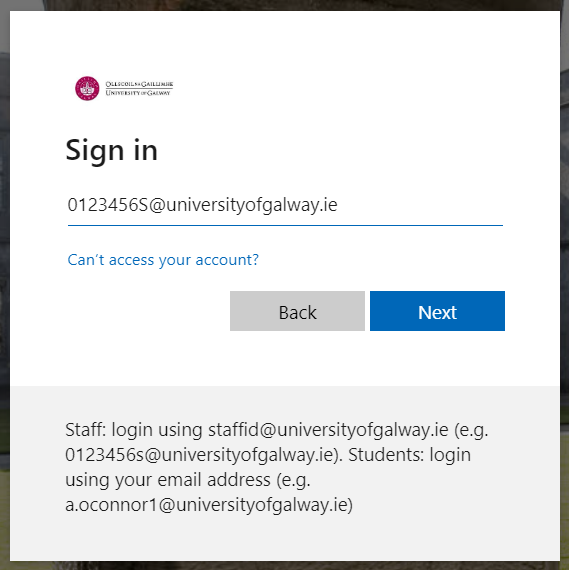
- Once you have completed the above steps, you should see the CorePortal homepage.
- You can select the relevant module from the list of tabs on the left of the page.
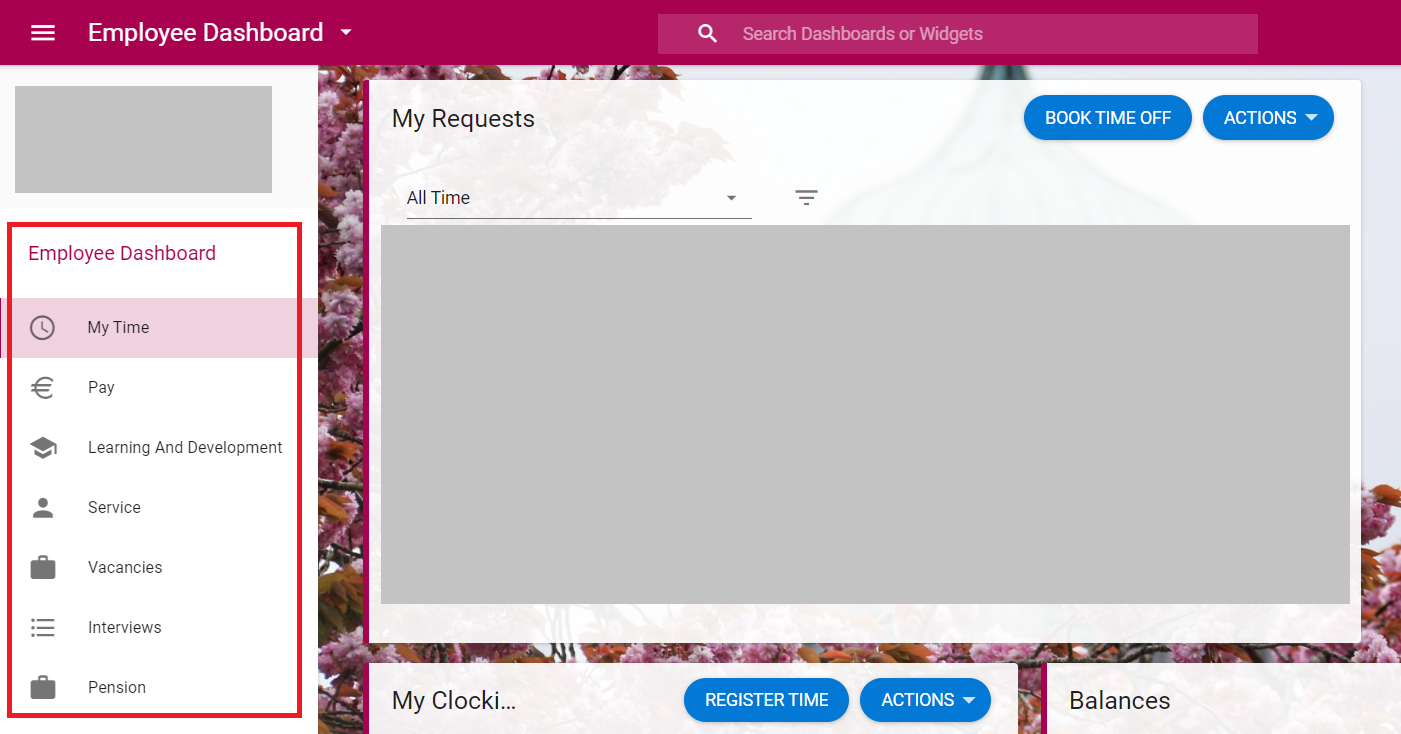
- To log out of CorePortal, click on the profile photo in the top right-hand corner of the page and select "Log Out" from the dropdown menu.
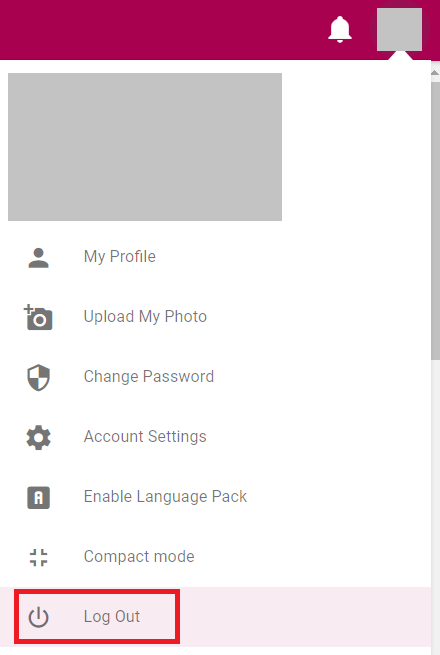
My Profile- Update your personal details.
My Profile allows you to view and update your personal details online.
- To access this, select your profile photo in the top-right of the webpage.
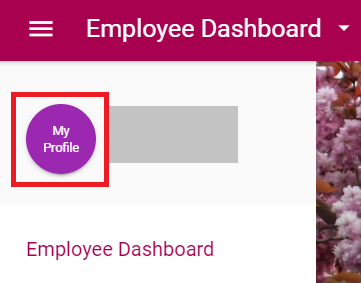
- Here is where your personal details are displayed. To view or edit any of these details, you can select the appropriate category on the lefthand sidebar.
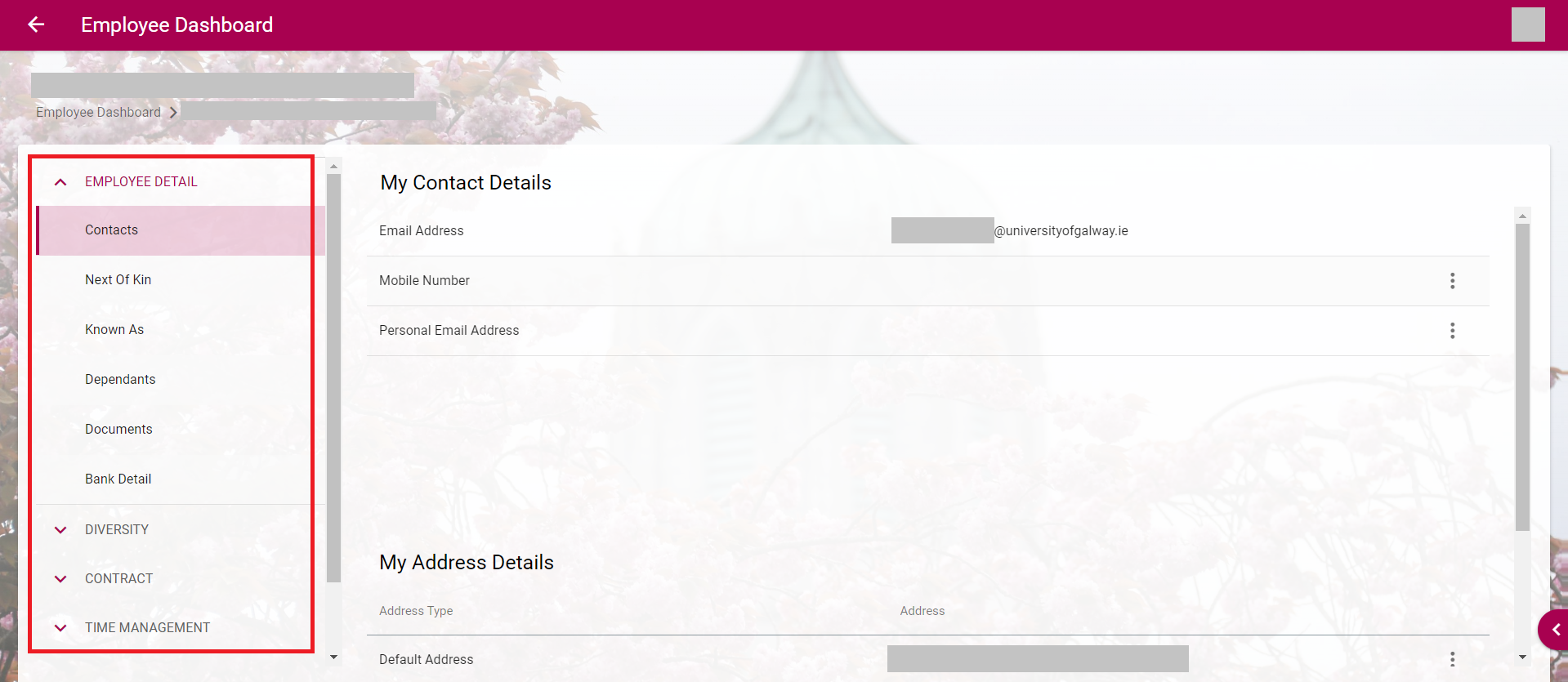
- Below is a list of the categories and the options under each.
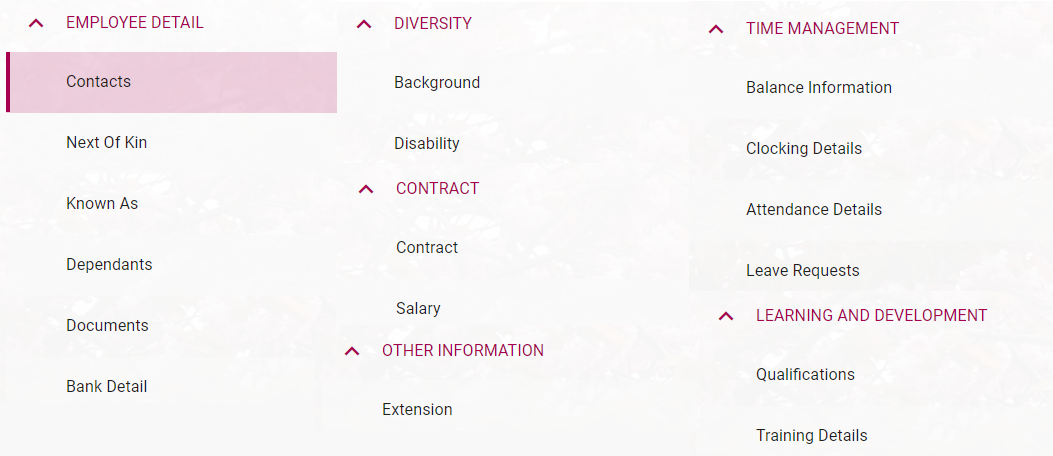
- Select the information you wish to review or edit, and you should be able to edit the details. For example, if you want to edit your contact details, you can select Employee Details > Contacts, click on the 3 dots to the right of the entry, and select edit.
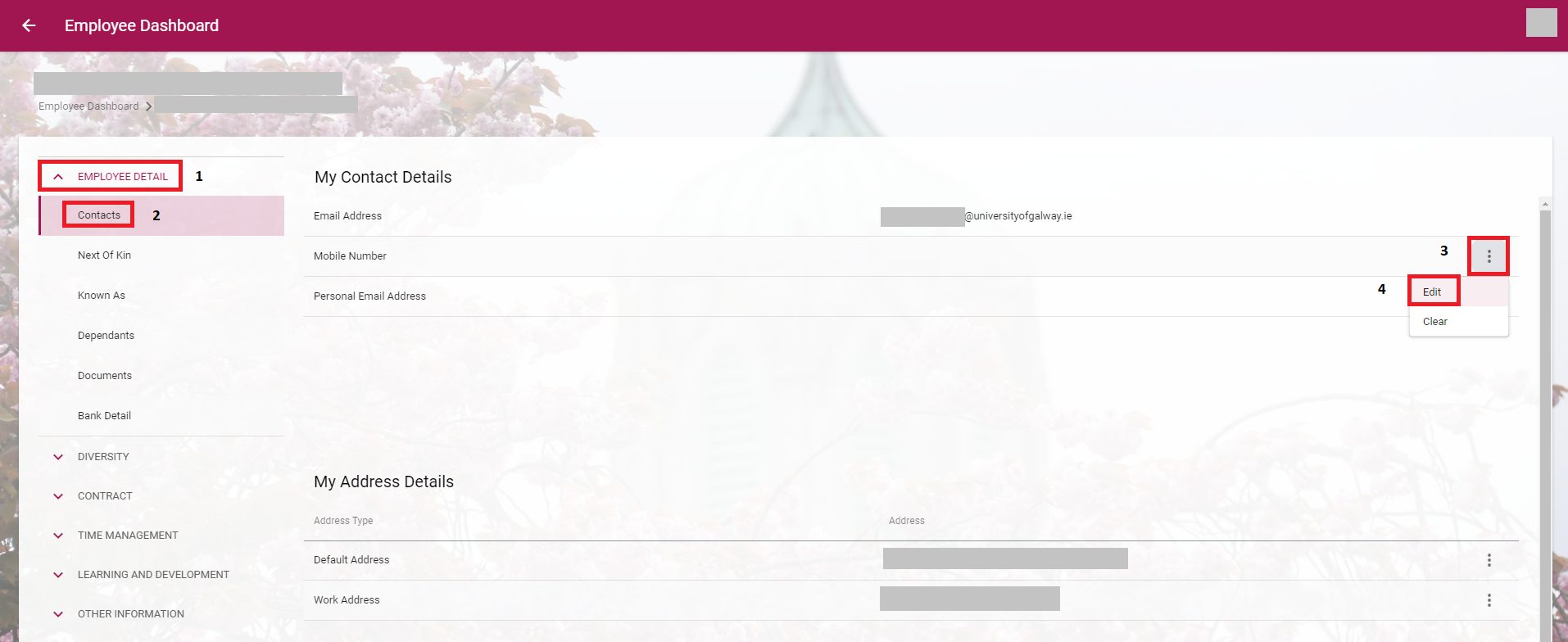
Add/Update Profile Photo
- Click on the circle in the top right corner of the webpage (if you already have a profile picture it will appear here, otherwise it will be a placeholder outline) and select Upload my Photo.
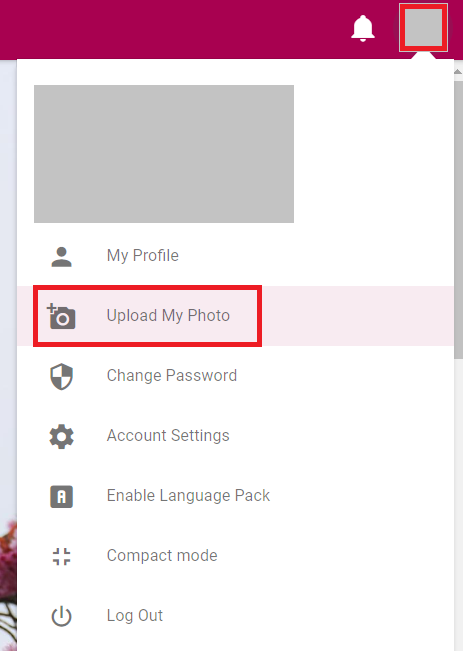
- A window will appear prompting you to Select a photo. Click on that textbox and your file explorer will pop up. Select the photo you would like to use and press OK.
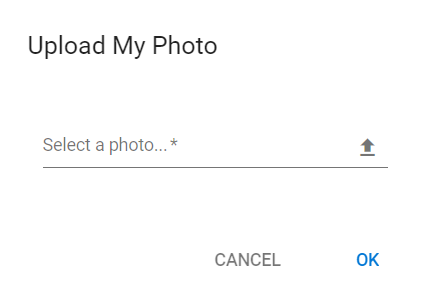
- For more information on photo guidelines for uploading your photo (such as file type, aspect rations, and size limits) please check out our webpage here.
My Profile
You can view and edit your personal details in CorePortal.
My Profile
My Profile allows you to view and update your personal details online.
- To access this, select your profile photo in the top-right of the webpage.
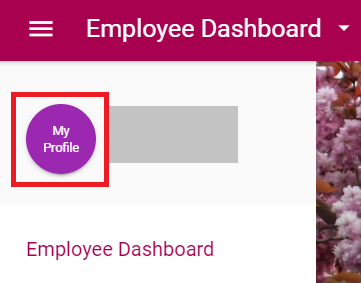
- Here is where your personal details are displayed. To view or edit any of these details, you can select the appropriate category on the lefthand sidebar.
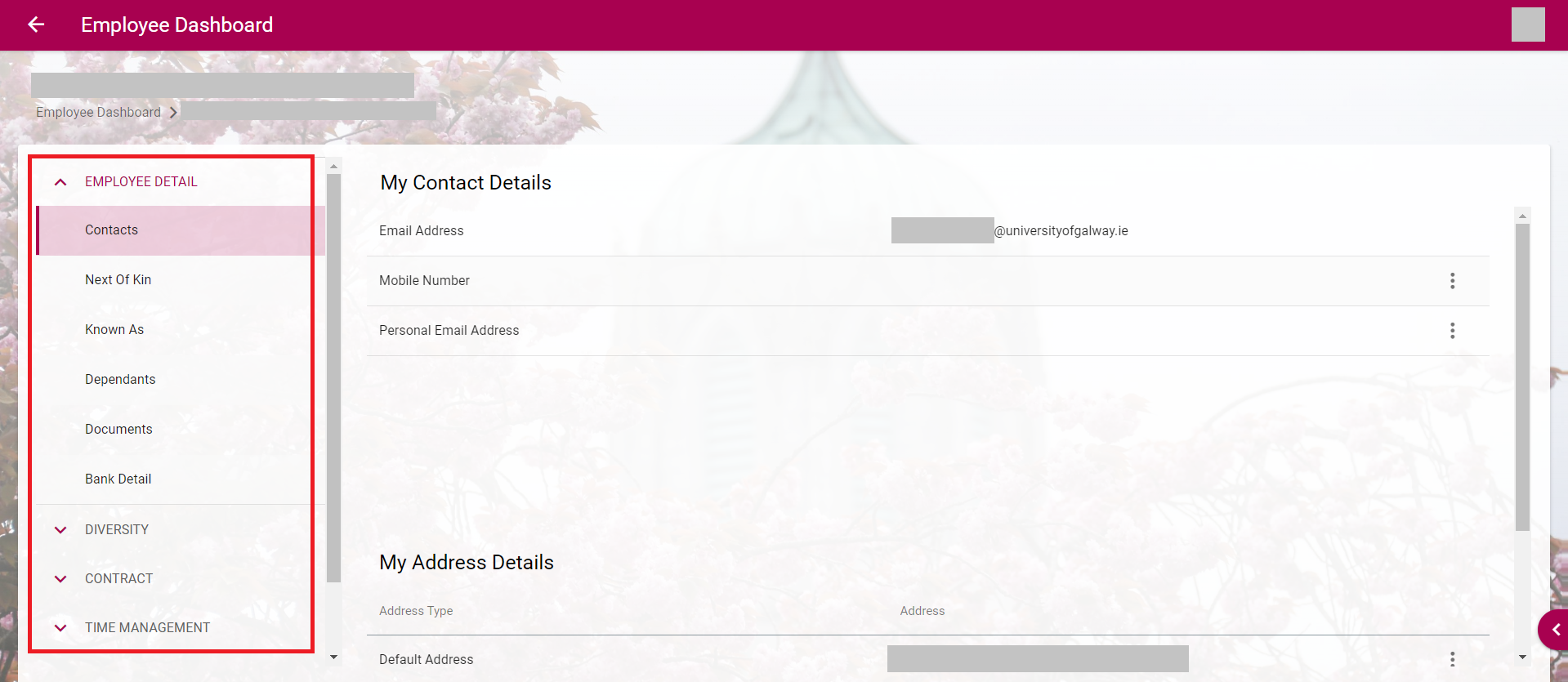
- Below is a list of the categories and the options under each.
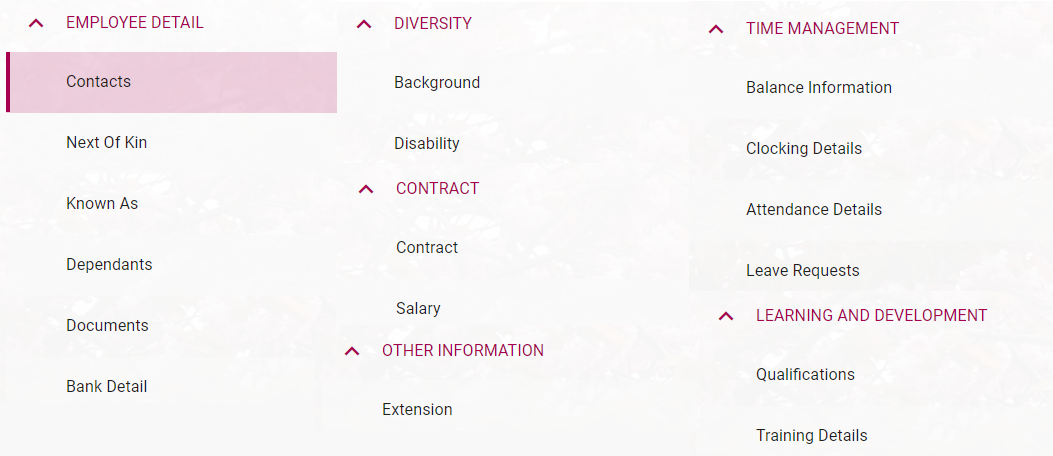
- The dropdown menus below this describe the options available to edit here.
Employee Detail
You can view and/or edit the following under Employee Detail in CorePortal:
- Contacts: email addresses, mobile number, addresses
- Next of kin information
- Dependants
- Documents
- Please note that while it does show Bank Details as an option, you cannot change this on CorePortal. You can fill out the online form to change your bank details, found here.
Diversity
You can optionally view and/or edit the following under Diversity in CorePortal:
- Background information: gender identity, sexual orientation, ethnic origin, family status, religion
- Disability information: general details if applicable
Contract
You can view the following under Contract in CorePortal:
- Contract information: position, department, start-date, etc.
- Salary information: salary history, allowance history, pay profile
Time Management
The Time Management tab is available to some employees depending on your post and how your leave is managed.
If it's available to you, you can view the following under Time Management in CorePortal:
- Balance information
- Clocking details
- Attendance details
- Leave requests
Learning and Development
You can view the following under Learning and Development in CorePortal:
- Qualifications
- Training details: list of completed and scheduled courses
Phone Extension
You can view and/or edit the following under Other Information in CorePortal:
- Phone Extension
Payroll Self Service
You can use Core Portal view and edit payroll details.
Payroll details
- Select the Pay tab on the Employee Dashboard.
- Your Payroll details are displayed here. This includes Tax Detail, My Payslips, My Bank Accounts, Important Dates, P60 Documents, and ASC60 Certs.
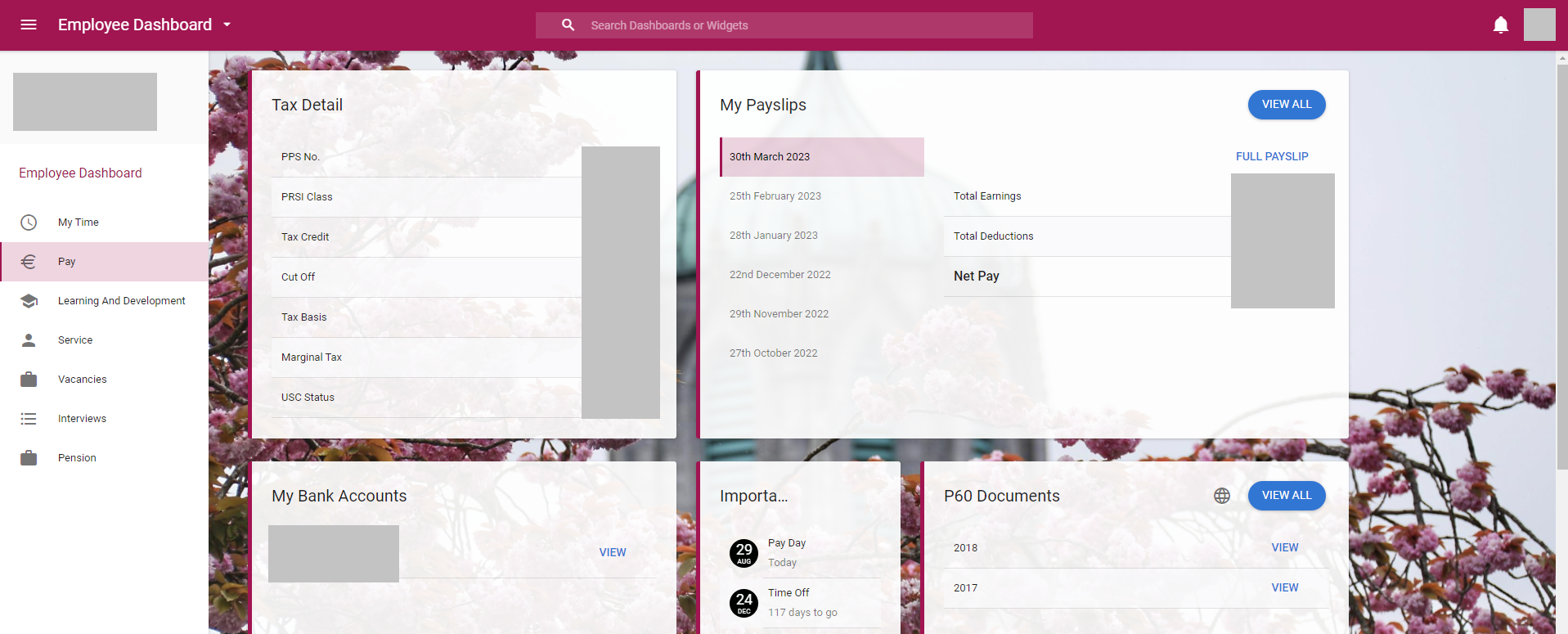
View my payslips
- Summary details of your most recent payslips are displayed under the My Payslips widget on the Pay screen.
- You can view one of these recent payslips by clicking on the relevant date on the left of this widget and selecting Full Payslip.
- To view all of your payslips you can click View All in the top right corner of the widget. Here it will list them all by date and you can view them by clicking View to the right of the one you wish to view.
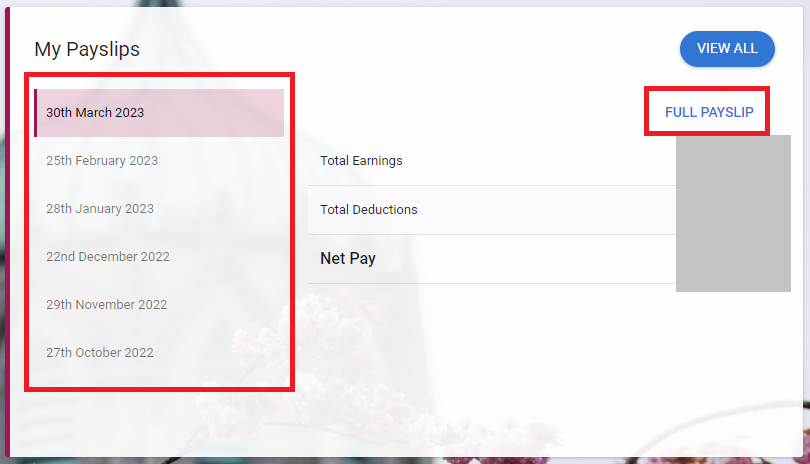
- You can download a full payslip by selecting Download PDF on the bottom right of the payslip.
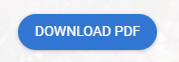
- You can select the irish language version by clicking on the Select language option dropdoown at the top of the page.
Viewing your P60 documents
- You can view your P60 documents in the Pay section of your Employee Dashboard.
- The most recent documents show up in the widget, and you can select View to open it.
- You can select View All at the top for the full list of documents by year.
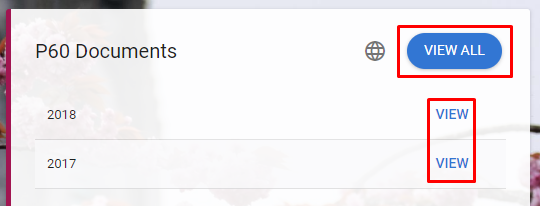
- When you View your P60 document, a new window will open with a summary of your P60.
- You can select Generate P60 at the bottom of the screen to download your official P60 that you can save and/or print.
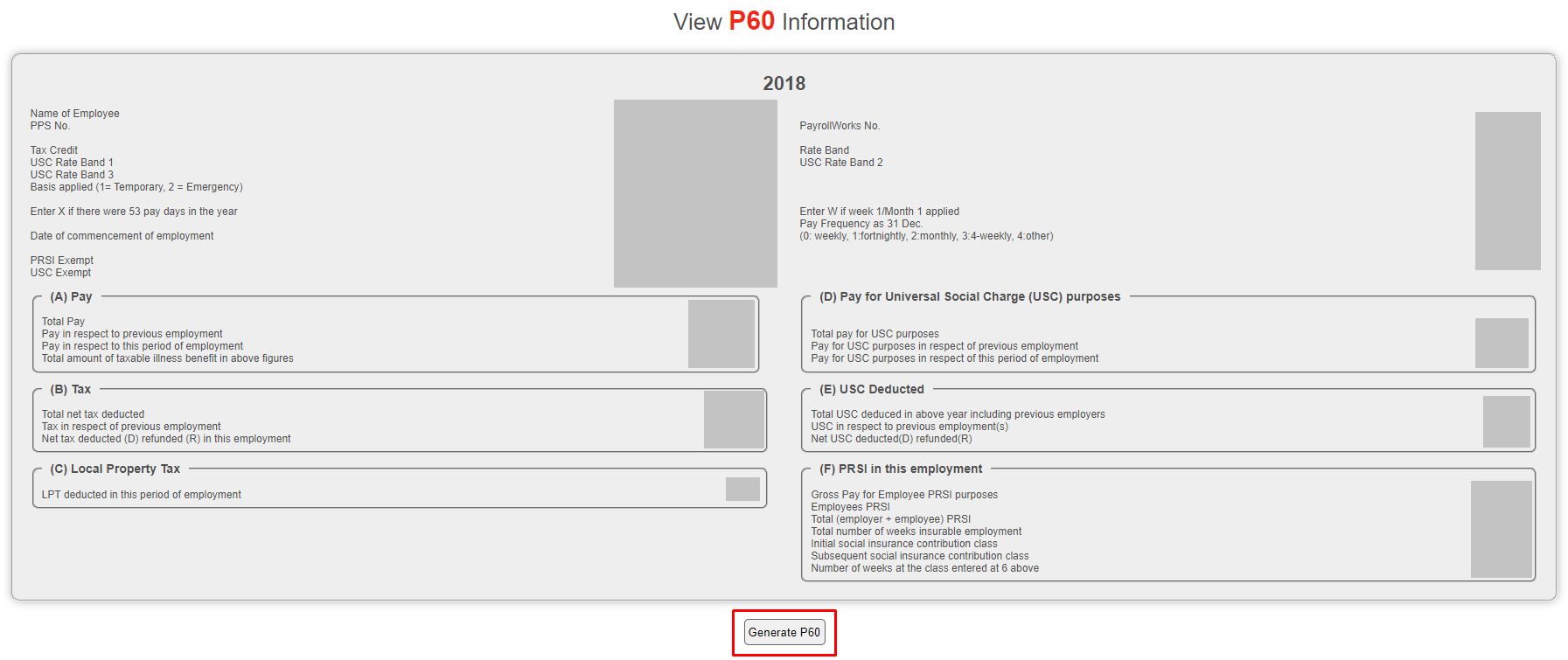
- To view a different language versions of your P60 documents, click on the globe at the top of the widget and you will get a list of languages to choose from.

Viewing your PRD60/ASC60 documents
ASC was introduced on 1 January 2019 replacing PRD which had been in existence since 1 March 2009.
- The PRD60/ASC60 documents can be viewed in the Pay section of your Employee Dashboard.
- The most recent documents show up in the widget, and you can select View to open it.
- You can select View All at the top for the full list of documents by year.
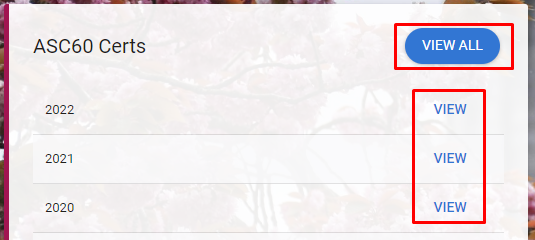
- When you View your PRD/ASC60 document, a new window will open with a summary of your PRD/ASC60.
- You can select Print at the bottom of the screen to download or print your document.
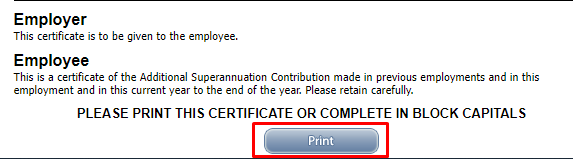
- You can change the language of the document to irish by selecting View in Irish at the top of the document.
E-Recruitment
You can use CorePortal to manage applications for job vacancies. For more information, please see our E-Recruit webpage here.
Online Recruitment
- You can search current vacancies in University of Galway through the Vacancies tab on the lefthand bar on the CorePortal dashboard.
- Here you will see a widget with external vacancies, as well as one with recently opened posts for your convenience.
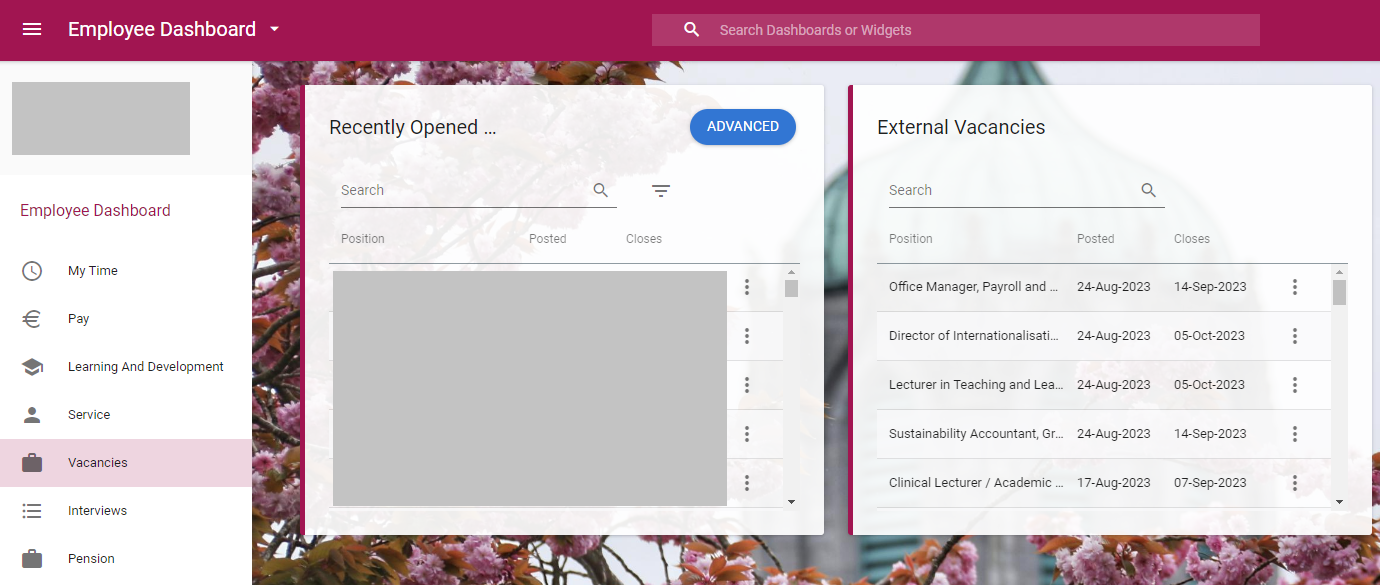
- Clicking the 3 dots next to any of these will give you the option to view the post details, or to apply for the position.
- You can click the blue Advanced option to go to the Current Vacancies portal.
- A detailed guide for online applications can be found here.
Troubleshooting
Trouble logging in?
If you have any problems logging in, please review the instructions above where relevant.
If you continue to have login problems after reviewing the instructions contact the Library and IT Service Desk Ticketing System, ext 5777 or email servicedesk@universityofgalway.ie.
Is there anything I can try before contacting support?
You can open an incognito window in your chosen browser and try logging in there.
CorePortal should work on any browser, but if you're having issues you should try Microsoft Edge on a windows computer, and Mozilla Firefox on an iOs device.
CorePortal: Employee Self-Service Guide
Human Resources Office
This guide provides a walkthrough of the different self-service processes that are available through Core Portal.



















