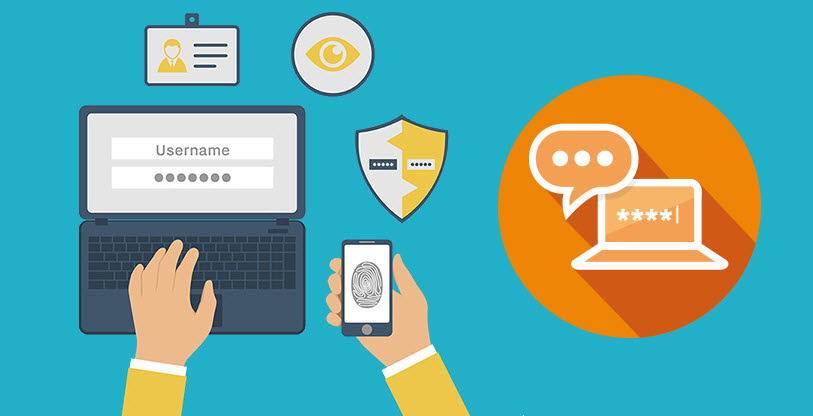-
Courses

Courses
Choosing a course is one of the most important decisions you'll ever make! View our courses and see what our students and lecturers have to say about the courses you are interested in at the links below.
-
University Life

University Life
Each year more than 4,000 choose University of Galway as their University of choice. Find out what life at University of Galway is all about here.
-
About University of Galway

About University of Galway
Since 1845, University of Galway has been sharing the highest quality teaching and research with Ireland and the world. Find out what makes our University so special – from our distinguished history to the latest news and campus developments.
-
Colleges & Schools

Colleges & Schools
University of Galway has earned international recognition as a research-led university with a commitment to top quality teaching across a range of key areas of expertise.
-
Research & Innovation

Research & Innovation
University of Galway’s vibrant research community take on some of the most pressing challenges of our times.
-
Business & Industry

Guiding Breakthrough Research at University of Galway
We explore and facilitate commercial opportunities for the research community at University of Galway, as well as facilitating industry partnership.
-
Alumni & Friends

Alumni & Friends
There are 128,000 University of Galway alumni worldwide. Stay connected to your alumni community! Join our social networks and update your details online.
-
Community Engagement

Community Engagement
At University of Galway, we believe that the best learning takes place when you apply what you learn in a real world context. That's why many of our courses include work placements or community projects.
What is MFA
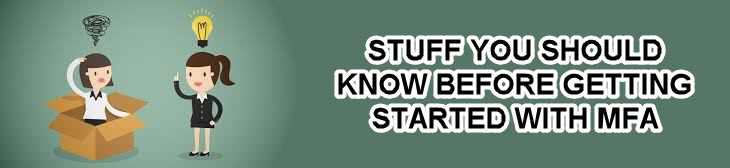
Multi-Factor Authentication (MFA) enhances security by requiring a second form of verification, safeguarding access to data and applications with easy-to-use methods.
What exactly Is It? Multifactor Authentication (MFA) adds an extra layer of security to your online accounts by requiring multiple forms of authentication. This means that to access your account, you need to provide more than just your password. MFA typically involves:
- Something you know: Your password.
- Something you have: Your mobile phone for a confirmation code.
- Something you are: Biometric verification, such as a fingerprint, facial recognition, or voice recognition.
Why Use It?
- Enhanced Security: Adds an extra layer of protection by requiring multiple forms of verification.
- Reduced Risk of Identity Theft: Makes it harder for unauthorized users to access your accounts.
- Protection Against Phishing: Prevents unauthorized access even if your password is compromised.
- Compliance with Regulations: Ensures adherence to industry regulations for sensitive information.
- Peace of Mind: Provides extra security, especially for sensitive information.
Benefits
- Enhanced Security: Stronger protection for your data and university systems.
- Fraud Prevention: Alerts you to verify logins, stopping unauthorized access.
- Reliability: Ensures only intended users access University of Galway's email systems and services.
Important Notes
- MFA is not enabled on Campus PC Suites or on-campus Staff PCs; only your username and password are needed.
- When setting up MFA, you need two devices: one for the Authenticator App and your Laptop/PC you are signing in with.
- For students, reauthentication is needed every 15 days.
- For staff, reauthentication is needed every 15 days on wired network & 5 days off the wired network.
- Mobile numbers for MFA are used solely for authentication purposes.
- If you lose access to your secondary authentication method, contact the Library and IT ServiceDesk to have your MFA credentials reset.
For more detailed information, visit Microsoft's dedicated MFA site here