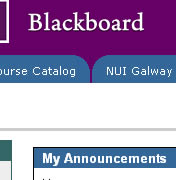-
Courses

Courses
Choosing a course is one of the most important decisions you'll ever make! View our courses and see what our students and lecturers have to say about the courses you are interested in at the links below.
-
University Life

University Life
Each year more than 4,000 choose University of Galway as their University of choice. Find out what life at University of Galway is all about here.
-
About University of Galway

About University of Galway
Since 1845, University of Galway has been sharing the highest quality teaching and research with Ireland and the world. Find out what makes our University so special – from our distinguished history to the latest news and campus developments.
-
Colleges & Schools

Colleges & Schools
University of Galway has earned international recognition as a research-led university with a commitment to top quality teaching across a range of key areas of expertise.
-
Research & Innovation

Research & Innovation
University of Galway’s vibrant research community take on some of the most pressing challenges of our times.
-
Business & Industry

Guiding Breakthrough Research at University of Galway
We explore and facilitate commercial opportunities for the research community at University of Galway, as well as facilitating industry partnership.
-
Alumni & Friends

Alumni & Friends
There are 128,000 University of Galway alumni worldwide. Stay connected to your alumni community! Join our social networks and update your details online.
-
Community Engagement

Community Engagement
At University of Galway, we believe that the best learning takes place when you apply what you learn in a real world context. That's why many of our courses include work placements or community projects.
Landing Page Options
To create a landing page (like this)
- Modify the section
- Go to the Metadata Tab
- If you want a tagline to appear on your Landing Page image, add the text to the 'Page Tagline' field.
- Add the keyword landingPage to the 'Page Customisation Keywords' field.
You can also add 1 of 6 other keywords to use different images.
Built-in options (original options, provided by our designers):
(Click any of these to change this page, so you can see exactly what they look like)
landingPage
landingPage headerCollegesSchools
landingPage headerCourses
landingPage englishBuilding
landingPage greenAbstract
landingPage oldScriptBook
landingPage custom
Custom Images (feature & sample images created by ISS's Web Team):
You can choose to use one of the 27 extra landing page banner images that we have already put in the Media Library, for your convenience. We've also given you control over the brightness of the image and the amount of blur - to get the perfect background image that won't distract from the text that overlays it.To use the selected custom image in your landing page, you must:
a. Add an 'NUIG Code Only' content type to your page.
b. Give it a name (e.g. Custom banner image)
c. Paste in the following code:
The code to paste in will appear when you click 'Apply', above
d. Save and approveBespoke images:
Advanced users could upload a 1600 x 250 image to the media library (Categorised » Landing Page Banners), and modify the above code to pull in this image instead.
See step-by-step instructions. - Click 'Update'
Sidebar
By default, landing pages don't show the sidebar (rightbar) but if you want it to appear in the only place there is room for it (i.e. under the left nav), you can do the following:
- Go to the Metadata Tab
- Add the keyword fullContentWidth to the 'Page Customisation Keywords' field
- Click 'Save Changes'
- Add an 'NUIG Code Only' content type to your landing page
a. Name it 'Make Sidebar Visible'
b. Paste in this exact code: <script>$('#pageRightColumn').show();</script> - Save Changes
Content
You can add any content you like to a landing page but people very often use the 'Landing page box (small)' or 'Landing page box (Large)' content type in landing pages, which are essentially large picture links to other pages. E.g:
Sidebar Options
Sidebars normally appear on the right hand side of the page, but you can choose to: