-
Courses

Courses
Choosing a course is one of the most important decisions you'll ever make! View our courses and see what our students and lecturers have to say about the courses you are interested in at the links below.
-
University Life

University Life
Each year more than 4,000 choose University of Galway as their University of choice. Find out what life at University of Galway is all about here.
-
About University of Galway

About University of Galway
Since 1845, University of Galway has been sharing the highest quality teaching and research with Ireland and the world. Find out what makes our University so special – from our distinguished history to the latest news and campus developments.
-
Colleges & Schools

Colleges & Schools
University of Galway has earned international recognition as a research-led university with a commitment to top quality teaching across a range of key areas of expertise.
-
Research & Innovation

Research & Innovation
University of Galway’s vibrant research community take on some of the most pressing challenges of our times.
-
Business & Industry

Guiding Breakthrough Research at University of Galway
We explore and facilitate commercial opportunities for the research community at University of Galway, as well as facilitating industry partnership.
-
Alumni & Friends

Alumni & Friends
There are 128,000 University of Galway alumni worldwide. Stay connected to your alumni community! Join our social networks and update your details online.
-
Community Engagement

Community Engagement
At University of Galway, we believe that the best learning takes place when you apply what you learn in a real world context. That's why many of our courses include work placements or community projects.
Upload Profile Photo
How To Upload Staff Profile Photo To Core Portal
First go to Core Portal.
Log into your Core Portal page using Microsoft MFA.
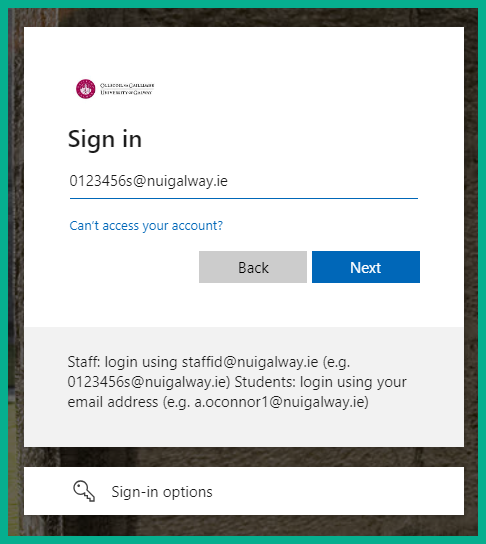
Once logged in, click on the small profile photo in top right hand corner to bring up the menu.
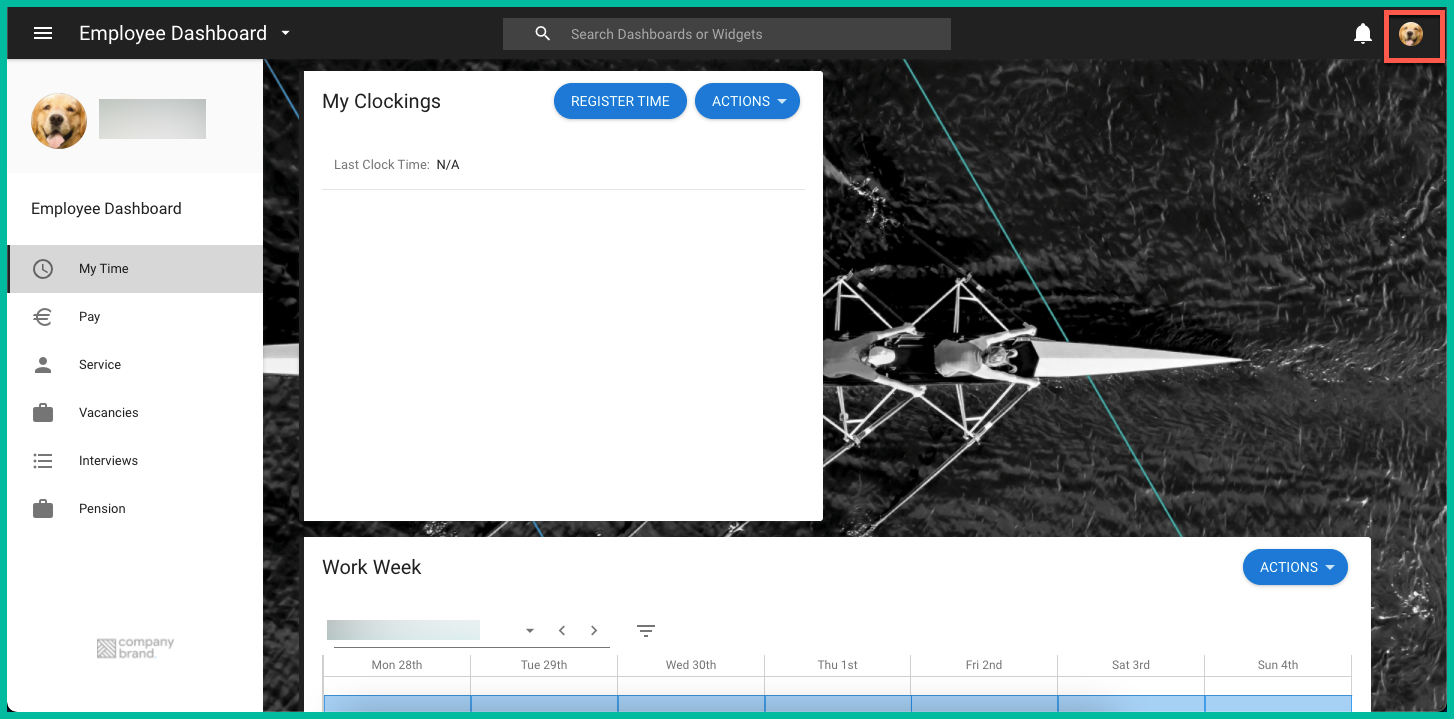
In the menu options choose "Upload My Photo"
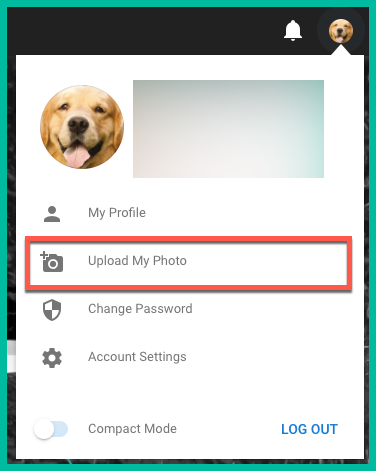
Press the upload arrow on the popup box to upload a photo from your local device. Press "OK" when finished.
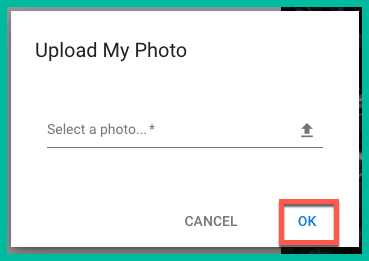
The photos that are upload must follow the below guidelines to ensure that they upload correctly and will display on the system.
Photo Guidelines
Size |
96 KB or less |
Type |
BMP, TIF, JPG, PIC, GIF or PCX format
|
File Name |
15 characters or less, cannot contain ( ) " ' : ; @ in the file name
|
Aspect Ratio* |
140 px X 160 px |
*Aspect Ratio - this is important to change to ensure that photos upload correctly and that photos will print on Staff ID cards correctly. The below website will allow you to upload a photo and resize it.


















