-
Courses

Courses
Choosing a course is one of the most important decisions you'll ever make! View our courses and see what our students and lecturers have to say about the courses you are interested in at the links below.
-
University Life

University Life
Each year more than 4,000 choose University of Galway as their University of choice. Find out what life at University of Galway is all about here.
-
About University of Galway

About University of Galway
Since 1845, University of Galway has been sharing the highest quality teaching and research with Ireland and the world. Find out what makes our University so special – from our distinguished history to the latest news and campus developments.
-
Colleges & Schools

Colleges & Schools
University of Galway has earned international recognition as a research-led university with a commitment to top quality teaching across a range of key areas of expertise.
-
Research & Innovation

Research & Innovation
University of Galway’s vibrant research community take on some of the most pressing challenges of our times.
-
Business & Industry

Guiding Breakthrough Research at University of Galway
We explore and facilitate commercial opportunities for the research community at University of Galway, as well as facilitating industry partnership.
-
Alumni & Friends

Alumni & Friends
There are 128,000 University of Galway alumni worldwide. Stay connected to your alumni community! Join our social networks and update your details online.
-
Community Engagement

Community Engagement
At University of Galway, we believe that the best learning takes place when you apply what you learn in a real world context. That's why many of our courses include work placements or community projects.
How to reset your password
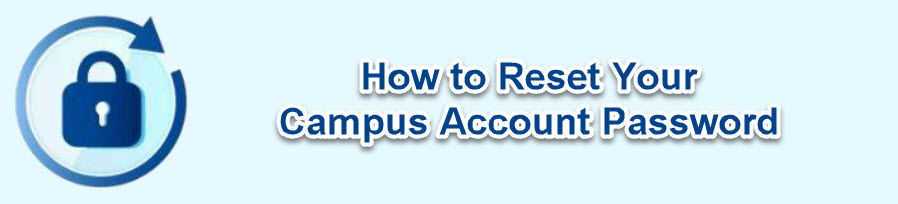
How to reset your Campus Account password
To reset your Campus Account password, which will change your login password for most systems, including Office365, WiFi, and Core Portal (HR Employee Self-Service), please follow the following steps:
- Go to https://www.universityofgalway.ie/passwordreset/
- Enter your username using staffid@universityofgalway.ie e.g. 0123456s@universityofgalway.ie
- Complete the Captcha
- On the next screen, you can select to receive a text or a phone call. The number you provide must match that of the phone number given when you registered for MFA. There is also an option to use a code from the Authenticator app if you choose that method when registering for MFA.
- You will now be prompted to enter and confirm your new password. Guidelines on choosing a strong password are available here.
You will need to use your newly created password to access your Campus Account, Core Portal email, and other Office 365 services from now on. You will be asked for this new password by the Office365 Applications (e.g., Outlook, Teams, SharePoint, and OneDrive) the next time you access them on your desktop/laptop and your mobile phone.
EduRoam WiFi
You will also need to re-connect to the EduRoam WiFi network on your laptop and phone with your new password. On some devices, including Windows 10 laptops, you will need to right-click on the EduRoam signal, click “Forget this Network” and re-select EduRoam from the list of available WiFi networks, at which point you will be asked for updated login details – i.e. staffid@universityofgalway.ie and your new password. Please see our WiFi troubleshooting webpage for further information on how to forget and re-connect to EduRoam.
Re-Connect On Campus
Note that if you change your password while working off-campus, you will need to continue to use your current password to log in to your Windows device. When you next re-connect your Windows device to the campus wired network, its password will update to your new password.
Further Information
More detailed instructions on the password reset process are available here if required and the Campus Account and Password FAQ is available here. If you encounter any problems, please contact the ISS Service Desk:
- Email servicedesk@universityofgalway.ie
- Log a ticket via https://servicedesk.nuigalway.ie
- Call the ISS Service Desk at (091) 495777
- Visit the Library & IT Service Desk in the foyer of the James Hardiman Library















