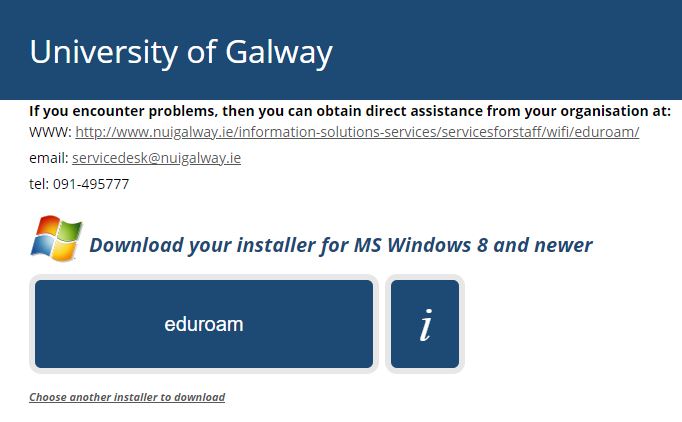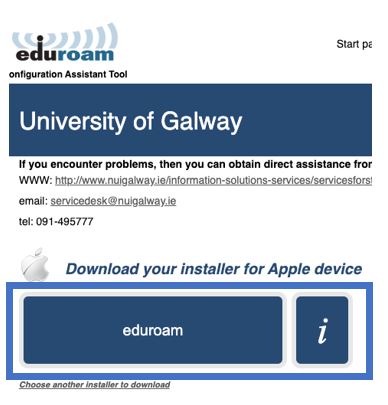-
Courses

Courses
Choosing a course is one of the most important decisions you'll ever make! View our courses and see what our students and lecturers have to say about the courses you are interested in at the links below.
-
University Life

University Life
Each year more than 4,000 choose University of Galway as their University of choice. Find out what life at University of Galway is all about here.
-
About University of Galway

About University of Galway
Since 1845, University of Galway has been sharing the highest quality teaching and research with Ireland and the world. Find out what makes our University so special – from our distinguished history to the latest news and campus developments.
-
Colleges & Schools

Colleges & Schools
University of Galway has earned international recognition as a research-led university with a commitment to top quality teaching across a range of key areas of expertise.
-
Research & Innovation

Research & Innovation
University of Galway’s vibrant research community take on some of the most pressing challenges of our times.
-
Business & Industry

Guiding Breakthrough Research at University of Galway
We explore and facilitate commercial opportunities for the research community at University of Galway, as well as facilitating industry partnership.
-
Alumni & Friends

Alumni & Friends
There are 128,000 University of Galway alumni worldwide. Stay connected to your alumni community! Join our social networks and update your details online.
-
Community Engagement

Community Engagement
At University of Galway, we believe that the best learning takes place when you apply what you learn in a real world context. That's why many of our courses include work placements or community projects.
eduroam
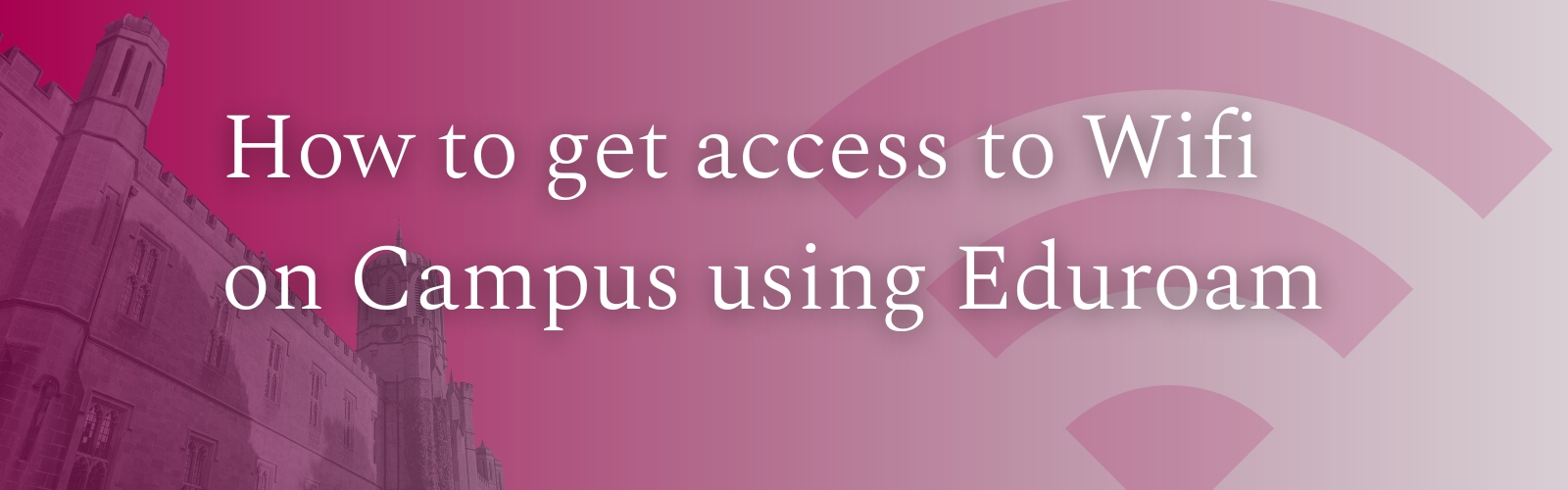
Windows
- Open a web browser and go to https://cat.eduroam.org/
Click on the installer button.
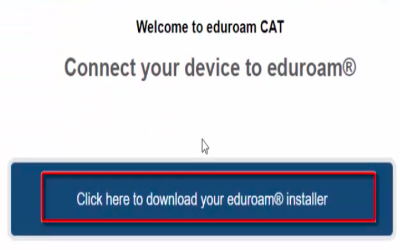
2. You will be presented with the following page. Click on University of Galway. If this is not available use the search option at the bottom of the dialog box with the term "Galway" and proceed to select.
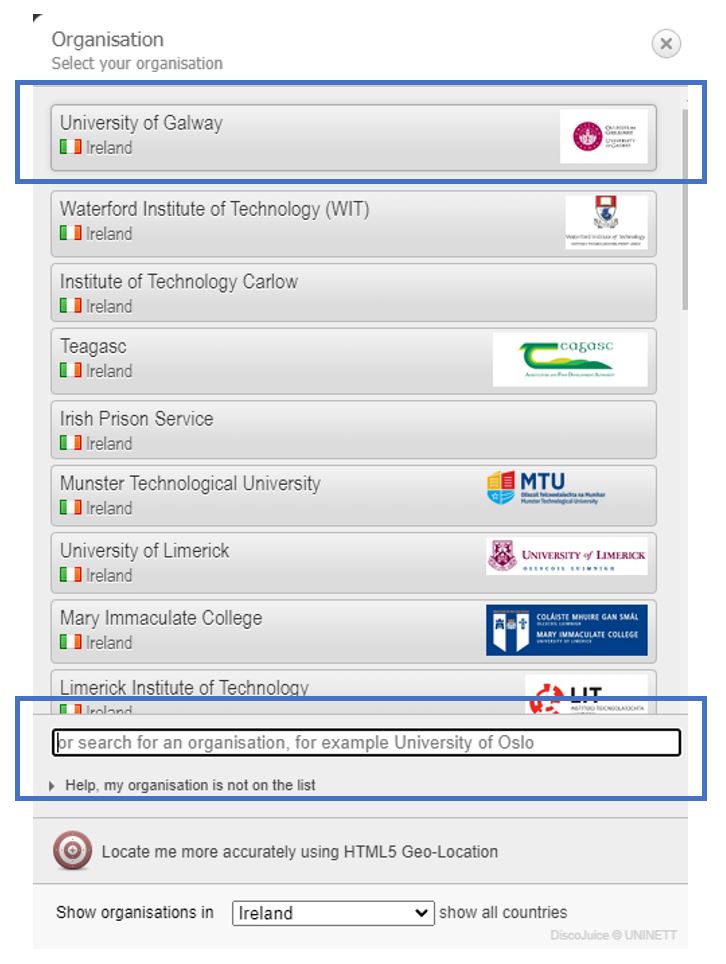
3. The installer will detect your device type, confirm this is correct and click the Eduroam tab.
4. Click on save when the pop-up box appears.
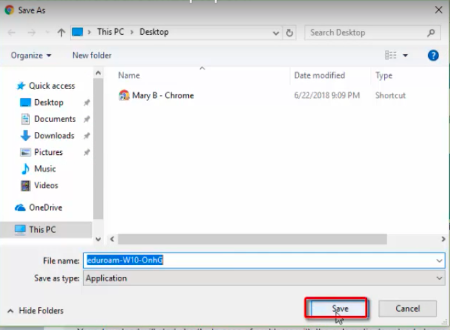
5. When the file has downloaded click on it once to start the installation.
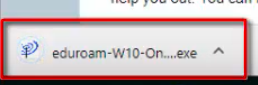
6. At the eduroam installer screen click Next
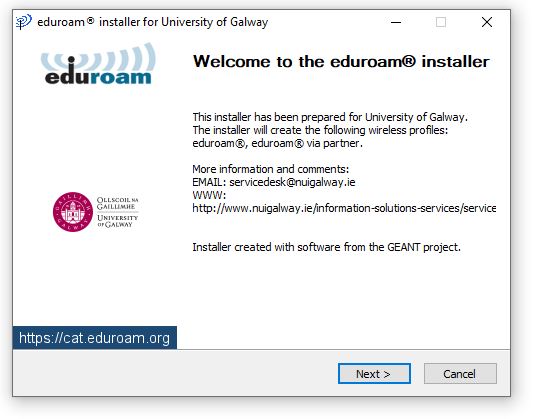
7. eduroam install will only work for University of Galway users, click OK
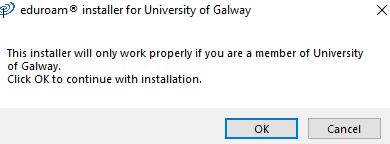
8. Enter your credentials as follows
Username: campusaccountid@universityofgalway.ie
Password: Campus Account password
Click Install
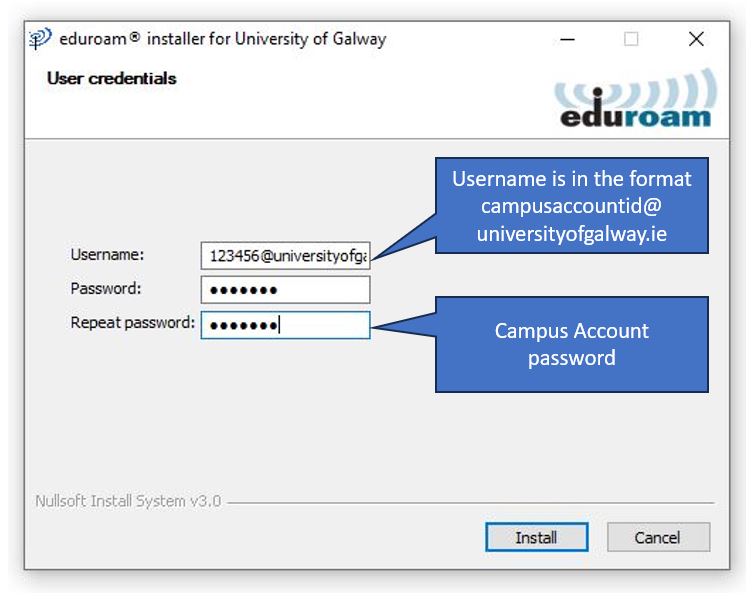
9. Click Finish to complete the installation
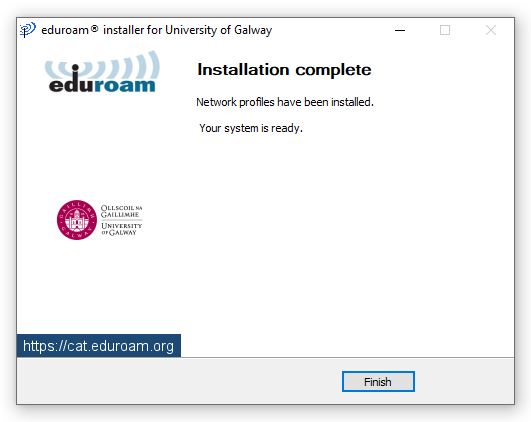
10. Once the installer is complete, select eduroam from your list of available networks to connect.
iOS (iPhone / iPad)
- Open a web browser and go to https://cat.eduroam.org
Select institution University of Galway from the dropdown menu and click on the button on the bottom of the page.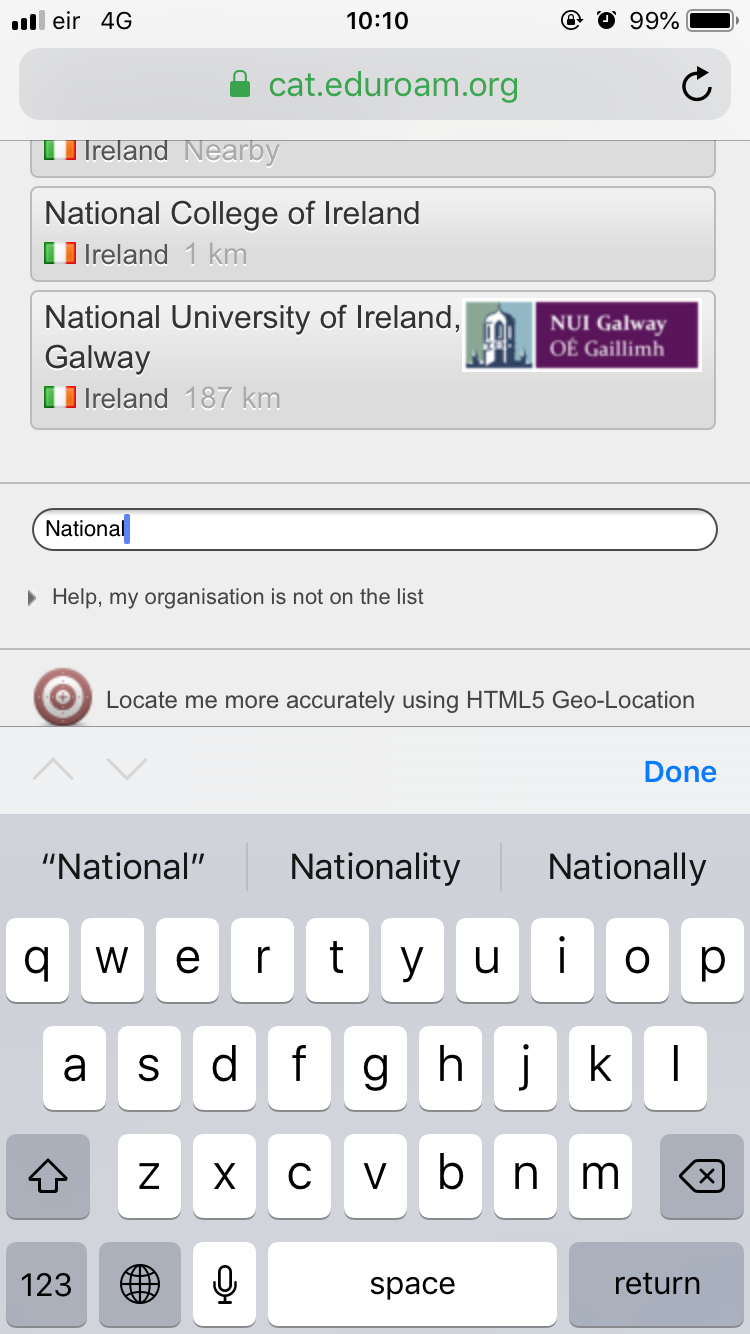
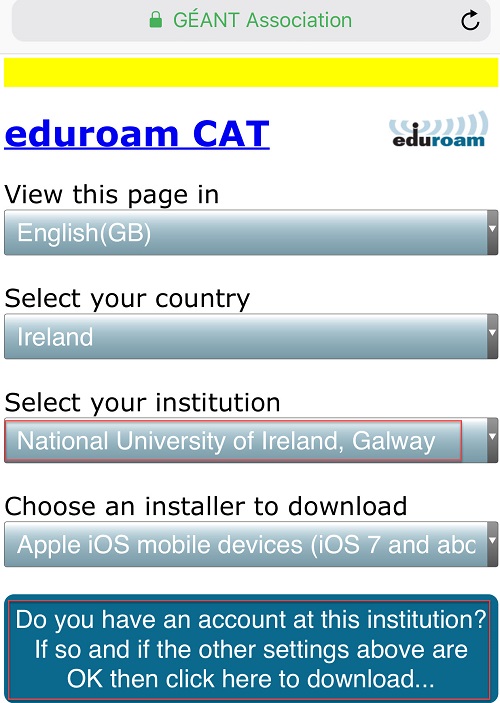
- The installer will detect your device type. You will be presented with the following page.
Click Apple IOS mobile devices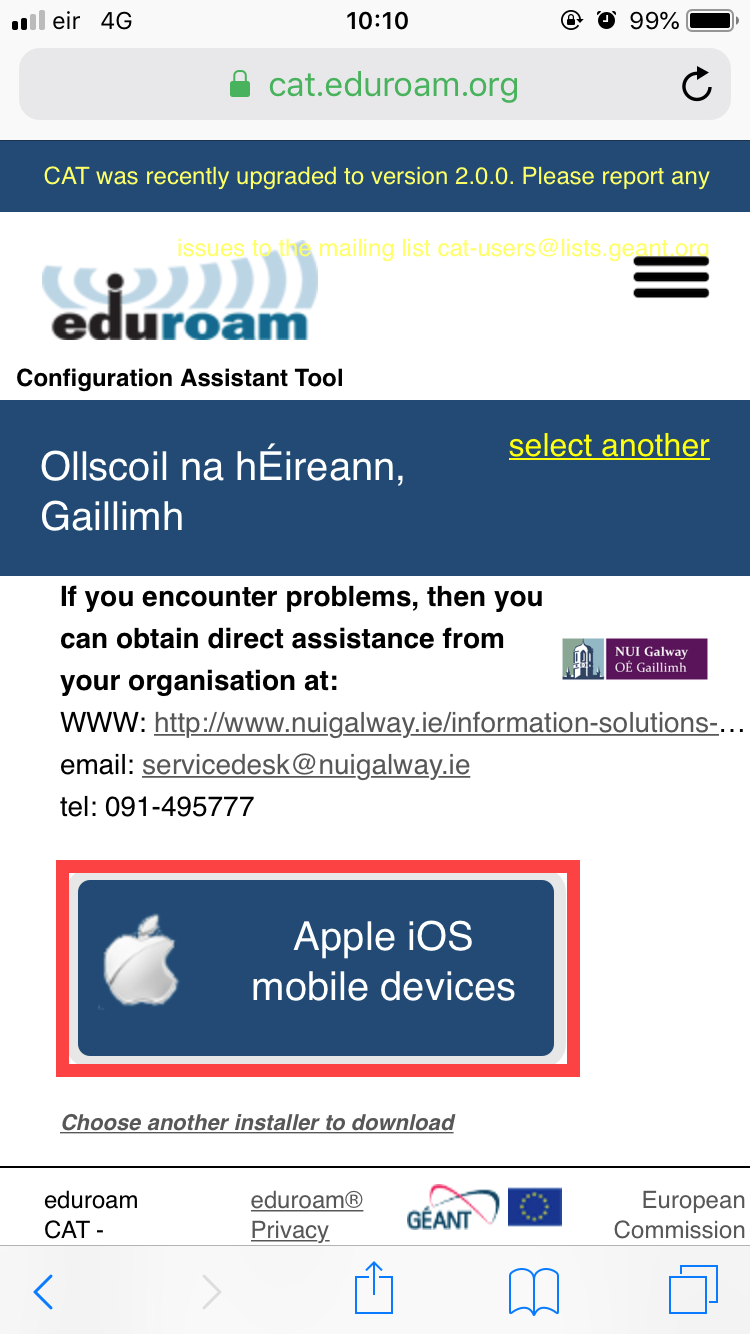
- A prompt to open Settings to show you a configuration profile, choose Allow
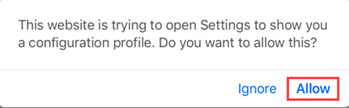
- At the Installer Profile, choose Install
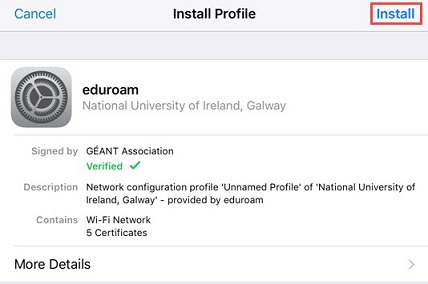
- At the Installer Certificate Warning, choose Install

- At the Installer Profile, choose Install
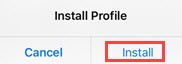
- Enter your credentials as follows
Username: campusaccountid@universityofgalway.ie, choose Next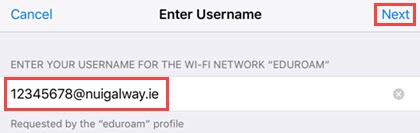
Password: Campus Account password, choose Next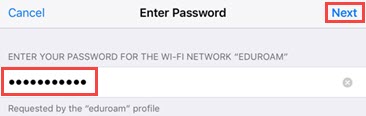
- The profile has now installed, choose Done
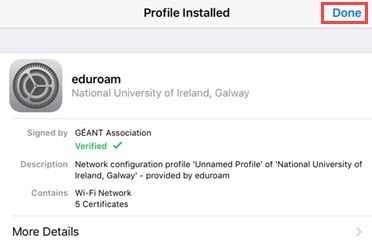
- Once the installer is complete, select eduroam from your list of available networks to connect.
macOS
You must be running macOS 10.13 or higher in order to connect to eduroam.
Note: Some older macOS devices may not meet the minimum hardware requirements for newer versions of macOS, and therefore you may not be able to connect to eduroam on some older Mac devices.
- Open a web browser and go to https://cat.eduroam.org Click on the Installer button.
- You will be presented with the following page. Click on University of Galway
- The Installer package will download locally to your machine. Click on the package from the downloads bar on your browser or the respective download location

- The Installer package will now open. Click 'Continue'
- On the next screen, enter your credentials as follows
Username: campusaccountid@universityofgalway.ie
Password: Campus Account password
Click Install
- The Configuration Profile Tool may prompt you at this stage for a username and password. This is the local username and password on your machine. Enter your credentials as relevant and click OK
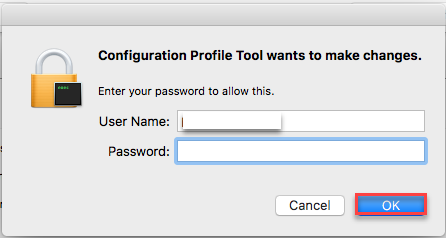
- The profile has now installed
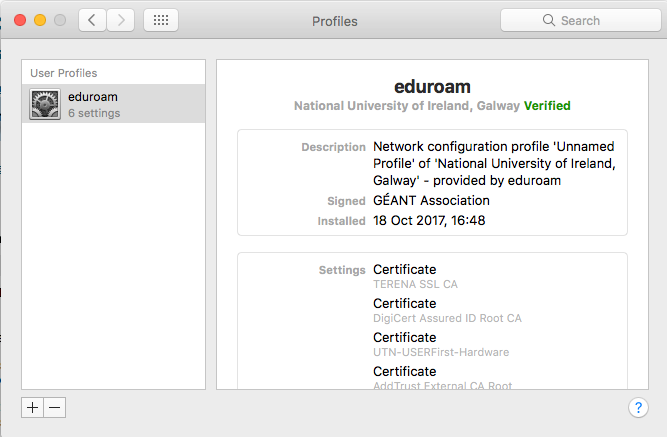
- To connect to eduroam, click on your Wi-Fi settings and select eduroam from the dropdown
Android
You must be running Android version 7.1 or higher in order to connect to the eduroam service.
Please note: Android powered devices are produced by a variety of manufacturers, each of which may customize the interface in a different manner. As such, the instructions below may not exactly match your device. There are also several different versions of the Android operating system available that may also lead to deviations from the steps below:
| NOTE: If you have a previously installed version of the "eduroam CAT" or "geteduroam" app on your Android device and are still experiencing issues, you will need to uninstall the app, delete the eduroam network and complete the steps as outlined below once again. |
Step 1:
To set up eduroam, you must initially connect your device to the internet using your 3G/4G/5G data connection.
Step 2:
Go to Google Play Store and download the geteduroam app: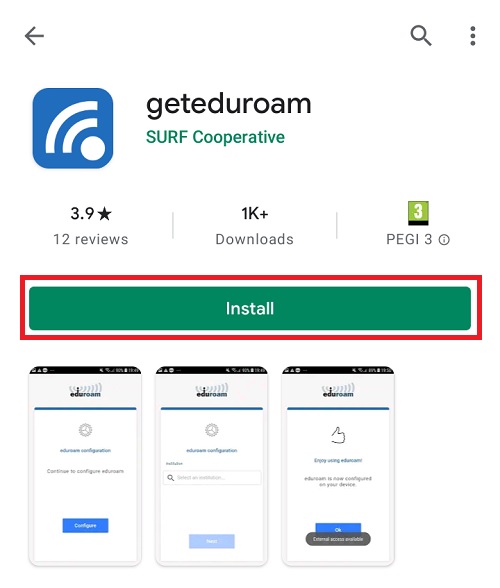
Step 3:
Open the geteduroam app: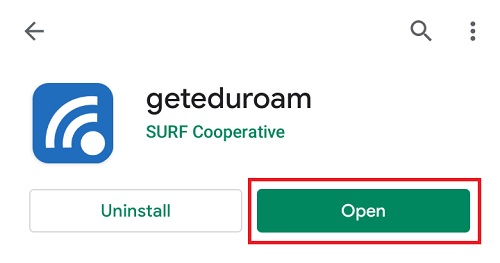
Step 4:
Search for "Galway" and tap "University of Galway". Then tap Next.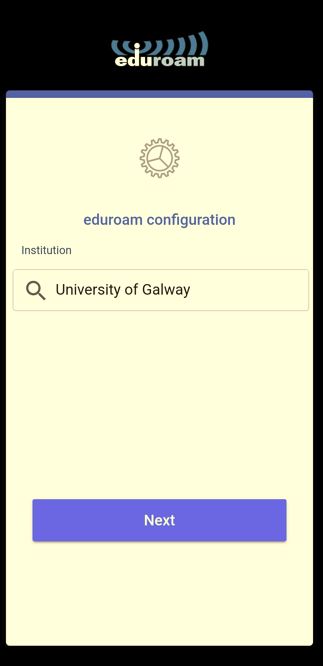
Step 5:
Login using your Campus Account Credentials:
- Username: CampusAccountID@universityofgalway.ie (for example 0123456s@universityofgalway.ie)
- Password: Your Campus Account password.
Finally, tap Connect to Network
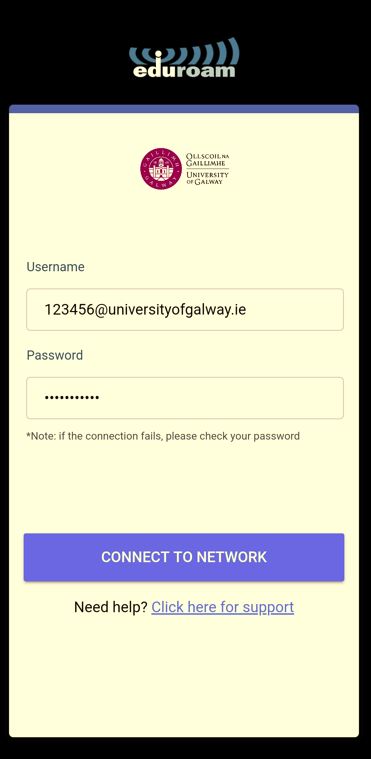
Step 6:
That's it, congratulations! You are now connected to eduroam!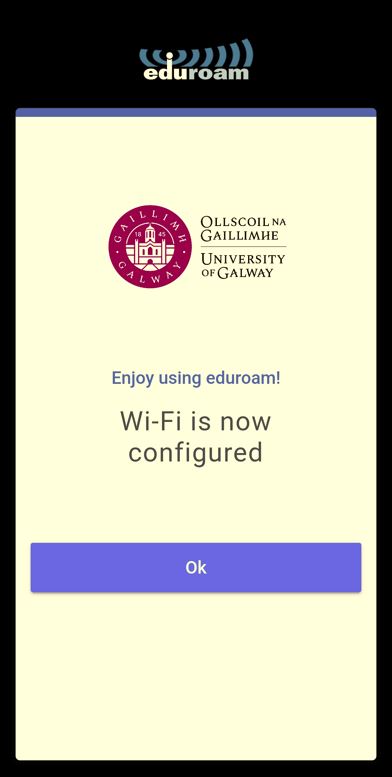
Manual Configuration
ISS strongly recommends that you configure your device using the eduroam CAT tool. If you are having issues configuring your device using the eduroam CAT tool, please contact the ISS Service Desk for assistance. Manually configured devices are not supported by ISS.
- To protect your Campus Account credentials, it is important that you configure your device to authenticate using our CA Certificate.
- To complete a manual installation, you'll need some information specific to University of Galway. If any of the details in your WiFi profile are incorrect, then your authentication may fail and you will not gain access via eduroam.
| Information required | University of Galway specific information |
|---|---|
| EAP Method | PEAP |
| Phase-2 Authentication | MSCHAPV2 |
| CA Certificate | University of Galway Managed Radius CA Root (Download) |
| Username/Identity | CampusAccountID@universityofgalway.ie |
| Domain | Leave blank |
| Anonymous Identity | Leave blank |
| Password | Your Campus Account Password |
| Proxy | Detect automatically or None (either should work) |
| IP Settings | DHCP |
| 802.11X Authentication Server TLS Version | Must use TLS v1.2 |
Wi-Fi Troubleshooting
For Wi-Fi Troubleshooting information, click here.
eduroam
Once you’ve connected for the first time, you'll never need to enter your details again - eduroam will automatically connect you whenever you’re in range of an eduroam hotspot. The hotspot you’re using never sees your credentials.
There are over 120 locations with eduroam across Ireland, located in Universities, Institutes of Technology, other third-level educational and research organisations, HSE managed hospitals and Shannon Airport. You can see the full list of eduroam participants in Ireland here.
Who can use the service?
- University of Galway Staff, Student and External account holders can use eduroam on campus and also in other eduroam enabled institutions.
- Visitors to University of Galway: Visitors must have their wireless clients configured (and test their authentication) before arriving on-site. Visitors must contact their home institution for eduroam support.