-
Courses

Courses
Choosing a course is one of the most important decisions you'll ever make! View our courses and see what our students and lecturers have to say about the courses you are interested in at the links below.
-
University Life

University Life
Each year more than 4,000 choose University of Galway as their University of choice. Find out what life at University of Galway is all about here.
-
About University of Galway

About University of Galway
Since 1845, University of Galway has been sharing the highest quality teaching and research with Ireland and the world. Find out what makes our University so special – from our distinguished history to the latest news and campus developments.
-
Colleges & Schools

Colleges & Schools
University of Galway has earned international recognition as a research-led university with a commitment to top quality teaching across a range of key areas of expertise.
-
Research & Innovation

Research & Innovation
University of Galway’s vibrant research community take on some of the most pressing challenges of our times.
-
Business & Industry

Guiding Breakthrough Research at University of Galway
We explore and facilitate commercial opportunities for the research community at University of Galway, as well as facilitating industry partnership.
-
Alumni & Friends

Alumni & Friends
There are 128,000 University of Galway alumni worldwide. Stay connected to your alumni community! Join our social networks and update your details online.
-
Community Engagement

Community Engagement
At University of Galway, we believe that the best learning takes place when you apply what you learn in a real world context. That's why many of our courses include work placements or community projects.
Office 2024

How to install Office 2024 using Software Self Service
This page describes how to install Office 2024 on your Desktop. In order to do this, please note the following:
- Zenworks must be installed on your device. By default all staff devices have this tool installed but if you are unsure, please log a ticket to the Service Desk for assistance
- This will only work on Windows
- The installer will try to uninstall any current version of Office on your device prior to installing Office 2024
- You must be on campus and have a wired (not wireless) network connection
- If you are in an Office application, please save and close your work BEFORE carrying out this procedure and before you uninstall your existing version of Office
- After the install, please leave your device on the network for at least 30 minutes to allow Office to activate correctly. It can only do this when on the wired network
- You will need admin rights to uninstall any version of Office currently on your device
- Please do not close any installation windows that pop up during the installation process. They will close themselves when finished
- Please run Office Updates afterwards to ensure your device is up to date
Installing Office 2024 is a recommended action if you currently use Office 2019 or below as Microsoft will no longer offer security updates for these versions from October 2025.
Depending on your device and network connection, it may take up to 20 minutes to install. These instructions were written on a Windows 10 device.
All standard devices come with Windows 11 and the these installation instructions are valid for it. It is strongly advised that you log a ticket to re-image your Windows 10 device to Windows 11. Please ensure you have backed up all your data before handing over your device either using Onedrive (recommended) or using an external USB backup device.
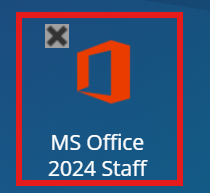
Step 1: - Look for the Office 2024 installer as displayed above in the software self service/NAL Window. Double click on it.
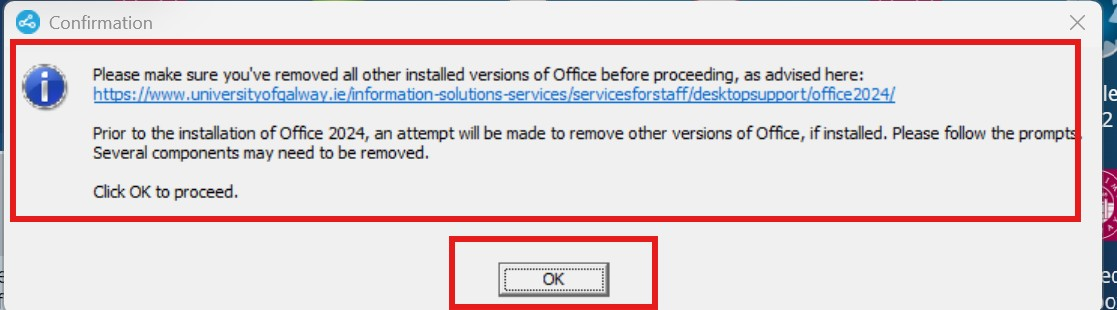
Step 2: Click Ok to the Office uninstall message. It will attempt to automatically uninstall Office.
If you are prompted to uninstall Office manually, you can find more information here
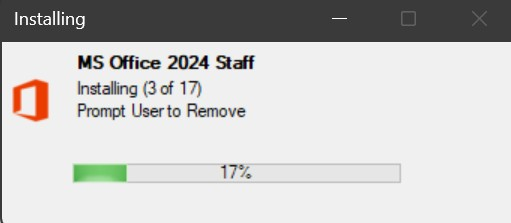
Step 3: - You will see a progress button on screen indicating how the uninstall is going
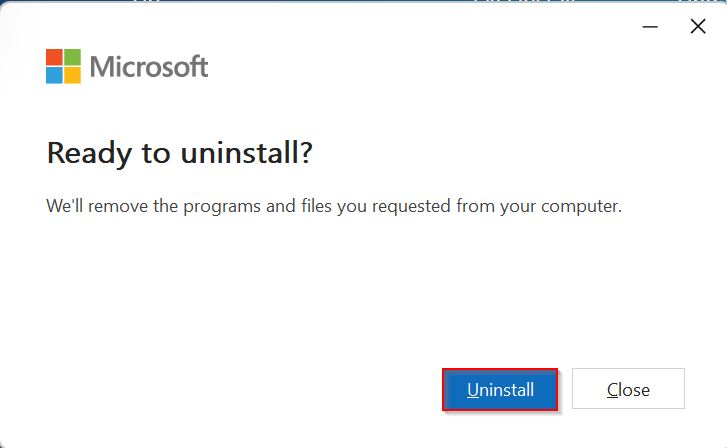
Step 4: - Click on Uninstall
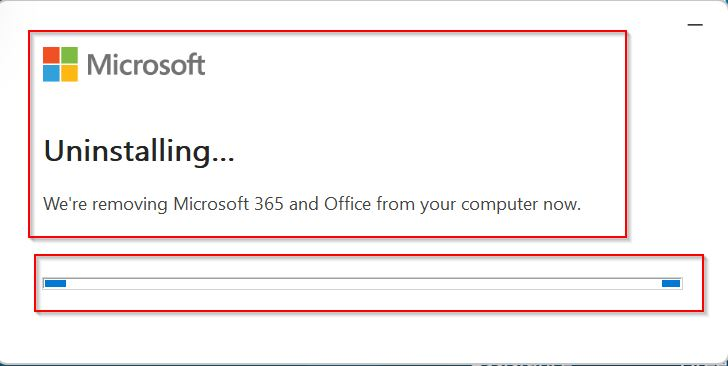
Step 5: - You will see a progress bar showing the status of the uninstall
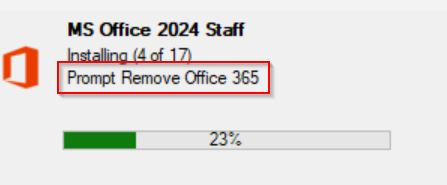
Step 6: - Indication of the overall progress is visible on screen. In some instances it may look like it is not moving but it is nothing to worry about.
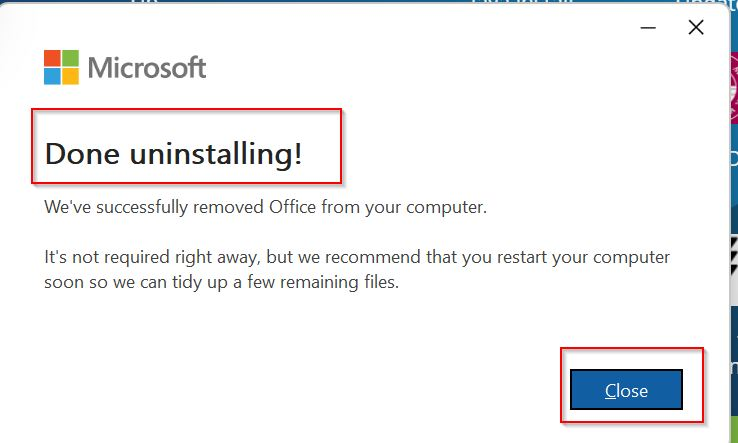
Step 7: - A message will pop up to indicate when the uninstall is completed
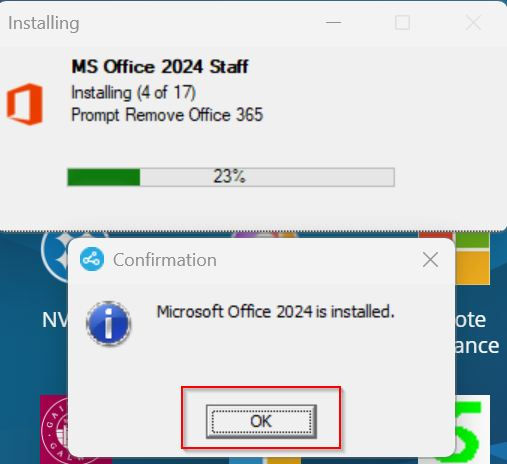
Step 8: - Office 2024 will proceed with the install. It may take up to 20 minutes to complete its installation.
The product will be licensed although sometimes there may be a slight time delay. If you get a message in Office that the product is unlicensed, restart the device and log in. This will allow the device to contact our license server.
Finally it is a good idea to run Office Updates as Microsoft frequently release updates to cater for bugs or indeed add enhancements to the software
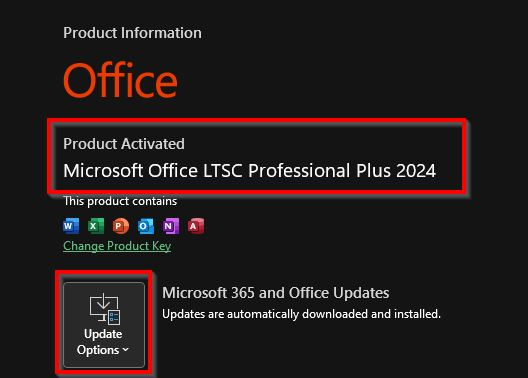
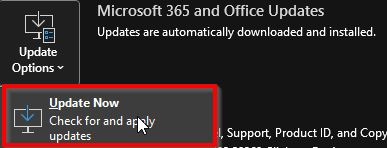
Step 9: - Open Excel, Click on Account then Office Updates.
Run Updates by clicking 'Update Now'
If the installation fails, restart your device. The try to follow the process again.
If you wish to let Office update itself automatically, please go to this Microsoft article to set up that process.
Also check that old versions have been removed successfully. If not, manually remove the programs as outlined in this Microsoft article.
Contact us should you need assistance - @ 5777 or servicedesk@universityofgalway.ie















