-
Courses

Courses
Choosing a course is one of the most important decisions you'll ever make! View our courses and see what our students and lecturers have to say about the courses you are interested in at the links below.
-
University Life

University Life
Each year more than 4,000 choose University of Galway as their University of choice. Find out what life at University of Galway is all about here.
-
About University of Galway

About University of Galway
Since 1845, University of Galway has been sharing the highest quality teaching and research with Ireland and the world. Find out what makes our University so special – from our distinguished history to the latest news and campus developments.
-
Colleges & Schools

Colleges & Schools
University of Galway has earned international recognition as a research-led university with a commitment to top quality teaching across a range of key areas of expertise.
-
Research & Innovation

Research & Innovation
University of Galway’s vibrant research community take on some of the most pressing challenges of our times.
-
Business & Industry

Guiding Breakthrough Research at University of Galway
We explore and facilitate commercial opportunities for the research community at University of Galway, as well as facilitating industry partnership.
-
Alumni & Friends

Alumni & Friends
There are 128,000 University of Galway alumni worldwide. Stay connected to your alumni community! Join our social networks and update your details online.
-
Community Engagement

Community Engagement
At University of Galway, we believe that the best learning takes place when you apply what you learn in a real world context. That's why many of our courses include work placements or community projects.
textHELP Read and Write Gold
textHELP Read & Write
textHELP Read & Write is a discreet integrated solution comprised of many features designed to assist students with their reading and writing. Unique functionalities include text-to-speech, phonetic spell checker, word prediction, speaking dictionary and a scanning facility.
Click here to search the PC Suites for versions of this software
How can I access textHELP Read & Write software for my computer? | ||
|---|---|---|
| PC SUITES | STUDENTS | STAFF |
| Click here to check availability in the PC Suites. |
|
Please follow the below steps for students or you may access textHELP using our Software Self Service option. |
Platforms |
||
| WINDOWS | MACINTOSH | LINUX |
| Yes | Yes | No |
| ANDROID | CHROME | EDGE |
| Yes | Yes | Yes |
Can I install on my Home Computer
- Yes, Yes, anyone with a University of Galway email address can download to their personal device from here.
- textHELP Read & Write is available in PC Suites
- Students
- Students can simply download the software from here
- See installation instructions below
- Staff
Please follow the below steps for students or you may access textHELP using our Software Self Service option. - Installation Information
To install software on your machine, you must log in as an administrator - System requirements for Read & Write Gold
Where can I get technical support
How to Install Texthelp
Windows/Mac Operating System, Including Microsoft Edge Browser
Go to https://www.texthelp.com/education/higher-education/
Then scroll down the page and select Try Read&Write.
From the drop-down, select your device type to download.
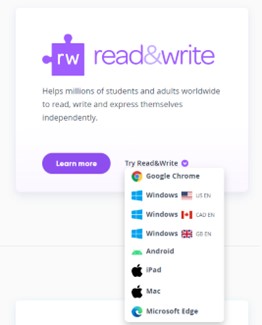
This will download the application which needs to be installed on your device. The file usually downloads to your downloads folder.
Please double-click on the downloaded file; This will launch an installation wizard which you can follow instructions to fully download your software.
Once installed please double click the purple jigsaw piece shaped icon to launch the Read&Write toolbar.Follow sign-in prompts or click the person icon in the tool bar to sign in

Please ensure you choose Microsoft and that you input your campus account email@universityofgalway.ie, otherwise you will only have a 30-day trial of the software. Accept the Permissions Requested for Read & Write Registration.
See the Quick Toolbar Tutorials and Key Features to Support Learning at University below to discover how to use Texthelp Read&Write
Please note you will need to have administrator rights to download the software. More information here.
Help and more information can be found here.
Windows system requirements can be found here.
Google Chrome/Chrome Book
Once Read&Write has been installed on your device, you will need to activate the software. You will need to sign in to Read&Write to access the features, you will be asked to sign in using a Google account or a Microsoft account. Please ensure you choose Microsoft and that you input your campus account email@universityofgalway.ie, otherwise you will only have a 30 day trial of the software
More details can be found here.
iPad
Please install Read&Write for iPad by going to the iPad App Store. Once Read&Write for iPad has been installed on your iPad you will then need to activate the app. Please ensure you choose Microsoft and that you input your campus account email@universityofgalway.ie, otherwise you will only have a 30 day trial of the software. New to Read&Write for iPad?....How to use Click here.
Android
Please Install Read&Write for Android phone/tablet by going to the Google Play Store. Once Read&Write has been installed on your device you will need to activate the app.Please ensure you choose Microsoft and that you input your campus account email@universityofgalway.ie, otherwise you will only have a 30 day trial of the software.
To activate Read&Write for Android, please click here.
More details can be found here.
Mac users
Please note, Read & Write uses a variety of voices available through your Mac device’s System Preferences. More info here.
Please Note
All licensed software is permitted for use only while the user is a registered student of University of Galway or a member of staff
Quick Toolbar tutorials
The following quick interactive learning guides are available for: Windows, Mac, and Chrome. Click on each arrow in the interactive image, and it will give you an overview of what each icon can do.
Key Features to Support Learning at University
Using Read&Write at University - Introduction - YouTube
Using Read&Write at University - Help with Reading - YouTube
Using Read&Write at University - Help with Writing - YouTube
Using Read&Write at University - Help with Revision - YouTube
Further Exploration
Find video tutorials on how to use Texthelp for Windows, Mac, and in your browser.
Check out the Texthelp YouTube channel offerings which are device specific.
Explore more about Texthelp on their website’s Texthelp Academy.
Students registered with the Disability Support Service can contact disabilityservice@universityofgalway.ie to request training on how to use Texthelp.















