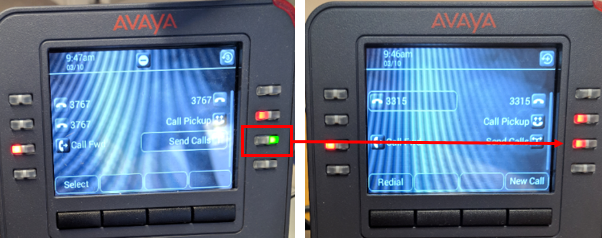-
Courses

Courses
Choosing a course is one of the most important decisions you'll ever make! View our courses and see what our students and lecturers have to say about the courses you are interested in at the links below.
-
University Life

University Life
Each year more than 4,000 choose University of Galway as their University of choice. Find out what life at University of Galway is all about here.
-
About University of Galway

About University of Galway
Since 1845, University of Galway has been sharing the highest quality teaching and research with Ireland and the world. Find out what makes our University so special – from our distinguished history to the latest news and campus developments.
-
Colleges & Schools

Colleges & Schools
University of Galway has earned international recognition as a research-led university with a commitment to top quality teaching across a range of key areas of expertise.
-
Research & Innovation

Research & Innovation
University of Galway’s vibrant research community take on some of the most pressing challenges of our times.
-
Business & Industry

Guiding Breakthrough Research at University of Galway
We explore and facilitate commercial opportunities for the research community at University of Galway, as well as facilitating industry partnership.
-
Alumni & Friends

Alumni & Friends
There are 128,000 University of Galway alumni worldwide. Stay connected to your alumni community! Join our social networks and update your details online.
-
Community Engagement

Community Engagement
At University of Galway, we believe that the best learning takes place when you apply what you learn in a real world context. That's why many of our courses include work placements or community projects.
J169/179 handset FAQ's
Telephone Instructions and FAQ's for the J169/J179 Handset
These are some frequently asked questions for the Avaya j169/J179 handset, if your question has not been answered here please consult the quick reference guide or contact the Service Desk.
What the buttons do for the J169 and J179.
My phone won't ring what should I do?
1. Volume may be turned down, use the plus button to turn it up
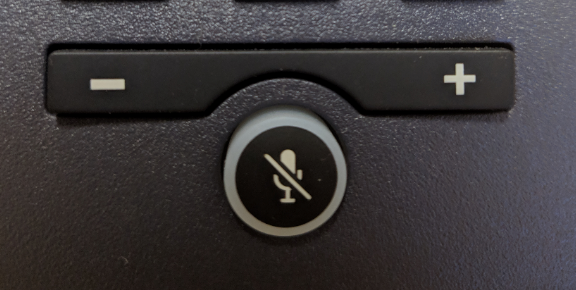
2. Send calls to voicemail is on
- 3rd button down on the right-hand side of the screen is green, it should be red.
How do I forward calls to another extension?
- Press the Main menu
- Scroll to Features
- Scroll to Call Fwd
- Select
- Enter the number you wish to forward to
Answering a call when on another call
The phone puts the first call on hold and moves to the second call.
Do one of the following:
- Press the Answer softkey
- Press OK
You can switch between the two calls using the top buttons on the left and right of the phone.
Adding a person to an Active call
Use this procedure to add participants to an active call or to set up a 4 person conference call.
1. Start a call
2. When in call, on the Phone screen, press More > Conf (The existing call is now on hold)
3. To make a call to a participant, do one of the following:
- Dial the Phone number using the dial pad
- Call from Recent contact list
- Redial the last number by using the redial softkey
4. When the 3rd participant answers the call, press the Join softkey
5. To add another person, press Add and repeat step 3 and 4
Viewing call history
To display the details of previous calls.
- Press Recent
- Select the number you want to view
- Press Details
Adding a contact from Recents list
Use this procedure to add a number to your Contacts list from your call history.
1. Press Recant
2. Scroll to the required number, and press + Contacts
3. In the First Name and Last Name fields, type the relevant information
(The phone assigns the extension number to the last name. You can remove the extension number from the last name and add information in the last name.)
4. Press Save
Setting a personalised ringtone
- Primary
- Team Key
- Bridged CA
- Call Pickup
- Select
- OK
I can't use my desk phone. It is asking for a login username / password?
You should not normally be prompted for your extension password and this should be configured by ISS during the phone installation process. Your extension may be have been logged out by mistake or due to a system error. Please contact the Service Desk to request your extension password.
Once you have received the password:
- Using the phone arrows, enter your username (extension number) and your extension password (as provided by the Service Desk).
- Then press Login.
- Your phone should automatically provision.
Please note that your voicemail password and extension password are different.
My phone is dead / not powering up
You should make sure that the connections at the back of your phone are correctly connected.
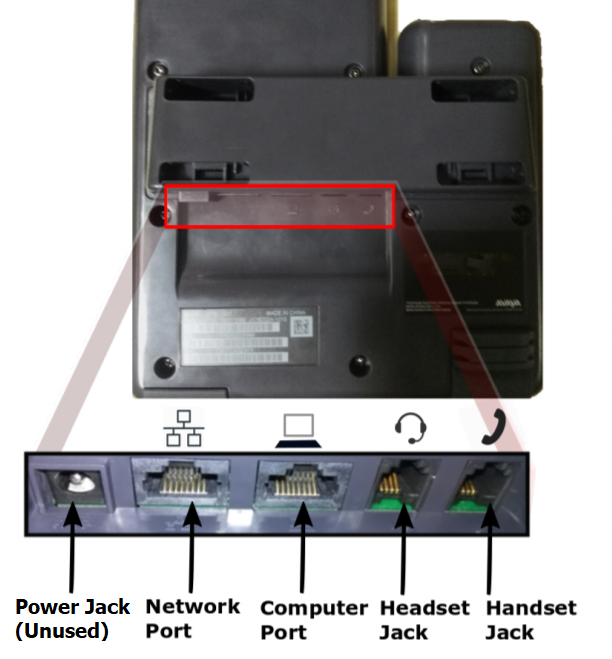
Cables should be connected as follows:
- Power Jack should be unused
- Network Port should be connected to directly to the wallbox
- Computer Port may sometimes be connected to your workstation (when there are not enough wallboxes available - this is referred to as "daisy-chaining").
- Headset Jack may sometimes be connected to a compatible headset
- Handset Jack must be connected to the receiver
If, after connecting your phone to the network port, there is still no power please try an alternative wallbox. If you are still having issues, please log a ticket with the Service Desk.