-
Courses

Courses
Choosing a course is one of the most important decisions you'll ever make! View our courses and see what our students and lecturers have to say about the courses you are interested in at the links below.
-
University Life

University Life
Each year more than 4,000 choose University of Galway as their University of choice. Find out what life at University of Galway is all about here.
-
About University of Galway

About University of Galway
Since 1845, University of Galway has been sharing the highest quality teaching and research with Ireland and the world. Find out what makes our University so special – from our distinguished history to the latest news and campus developments.
-
Colleges & Schools

Colleges & Schools
University of Galway has earned international recognition as a research-led university with a commitment to top quality teaching across a range of key areas of expertise.
-
Research & Innovation

Research & Innovation
University of Galway’s vibrant research community take on some of the most pressing challenges of our times.
-
Business & Industry

Guiding Breakthrough Research at University of Galway
We explore and facilitate commercial opportunities for the research community at University of Galway, as well as facilitating industry partnership.
-
Alumni & Friends

Alumni & Friends
There are 128,000 University of Galway alumni worldwide. Stay connected to your alumni community! Join our social networks and update your details online.
-
Community Engagement

Community Engagement
At University of Galway, we believe that the best learning takes place when you apply what you learn in a real world context. That's why many of our courses include work placements or community projects.
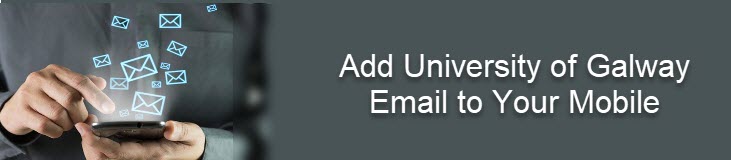
Below is a guide on how to add your University of Galway email account onto either your iPhone or Android. We would recommend downloading the Outlook Mail App from the either the App Store or the Google Play Store to get the most familiar and easiest setup experience for your mail. You can find in either store by searching "Outlook Mail App" or by clicking the links below;
Instructions on how to add your University of Galway email account onto either your iPhone's or Android's built-in email client can be found in the links below;
Note: Depending on the flavour of Android ask you to specify which type of email account you are connecting to. The assumption with the instructions below is that you are using the native built in email client
You need to specify:
Exchange and Office 365
Domain\Username = idnumber@universityofgalway.ie - eg 0123456s@universityofgalway.ie
Password - your network campus ID password (same as you use to login to your Office365 services/Campus PC)
Once entered, you should be prompted to enter your password and using two factor authentication (via text or Microsoft Authenticator App) confirm it is you
Click Finish Setup
You should get a message to say your account is ready to go.
Note:
Most of details should autopopulate automatically - but if you need to add certain details, the below are the most important ones
Server - outlook.office365.com
Port = 443 or 993
Security Type = SSL/TLS
Use secure connection (SSL) is ticked and click NEXT
SMTP Server = smtp.office365.com
Security Type = TLS
Port Number = 587
Click NEXT and FINISH















