-
Courses

Courses
Choosing a course is one of the most important decisions you'll ever make! View our courses and see what our students and lecturers have to say about the courses you are interested in at the links below.
-
University Life

University Life
Each year more than 4,000 choose University of Galway as their University of choice. Find out what life at University of Galway is all about here.
-
About University of Galway

About University of Galway
Since 1845, University of Galway has been sharing the highest quality teaching and research with Ireland and the world. Find out what makes our University so special – from our distinguished history to the latest news and campus developments.
-
Colleges & Schools

Colleges & Schools
University of Galway has earned international recognition as a research-led university with a commitment to top quality teaching across a range of key areas of expertise.
-
Research & Innovation

Research & Innovation
University of Galway’s vibrant research community take on some of the most pressing challenges of our times.
-
Business & Industry

Guiding Breakthrough Research at University of Galway
We explore and facilitate commercial opportunities for the research community at University of Galway, as well as facilitating industry partnership.
-
Alumni & Friends

Alumni & Friends
There are 128,000 University of Galway alumni worldwide. Stay connected to your alumni community! Join our social networks and update your details online.
-
Community Engagement

Community Engagement
At University of Galway, we believe that the best learning takes place when you apply what you learn in a real world context. That's why many of our courses include work placements or community projects.
Tabbed Page
Tabbed Pages
When you add tabs to your page, the 1st tab's content is visible and all the other tabs' content is hidden. The user clicks on a tab to see its content. Only 1 tab's content is visible at any time.
Making a Tabbed Page
Use the 'Tab Names' content type (on its own) to create a tabbed page.
You can have up to 6 tabs. Each tab's content goes into a sub-section.
How to make a tabbed Page
- Add a 'Tab names' content type to the section you wish to contain tabs. This is where you can define the names of up to 6 tabs.
- For each tab you defined in step 1, create a subsection for it:
- Name it 'Tab N Content'
(where N is the number of the tab, starting with 1).
For example, a page with three tabs would have these subsections: 'Tab 1 Content', 'Tab 2 Content' and 'Tab 3 Content'. - Un-check the 'Show in navigation' checkbox.
- Name it 'Tab N Content'
- In each of your 'Tab N Content' sub-sections, add some content - then save and approve it.
Note: You can add as many content types as you like into each 'Tab N Content' subsection.
Limitations
Tabs are not without their limits - and there are more of them than we'd like. Here are the most important things to remember:
Number of Tabs
You can only have 6 tabs on your page.
Tab Names
Tabs can have whatever name you like in the 'Tab Names' content type (which dictates what the end-user sees) but you have to call the sub-sections 'Tab N Content' (where N is a number between 1 and 6) in Site Manager.
Linking to Tabs
You can link to the first tab by using a section link to the tabbed page. The first tab loads by default.
To link directly to other tabs you must treat it as an external link:
- When entering the Link URL, append #tab followed by the desired tab number
E.g:
http://www.nuigalway.ie/about-us/jobs/index.html#tab3
or
http://www.nuigalway.ie/about-us/jobs/#tab2
Previewing Tabs
To preview it within SiteManager, preview the section containing the 'Tab Names' content type - not any of the 'Tab N Content' subsections.
If you preview sub-sections SM tries to build the page for you but will get it wrong because it can't see the tab configuration from one section higher in the site structure.
Troubleshooting Tabs
If your tabs are not displaying correctly please do the following:
- Ensure you are using a tabbed page layout at the top level - Content type Tab Names in your Tabbed Page section.
- Ensure that the subsections are named exactly as described above and are active.
- Ensure that each subsection has some approved content in it.
Sometimes you need more than 5 tabs
... and because tabs wrap onto another line if required (so that they're mobile friendly) there was nothing to stop us adding a 6th possible tab to this content type - for the few occasions where it might come in handy!
(new since May 17, 2021)
... But Consider Mobile Users
Tabs work well on widescreens but remember, over 50% of your site visitors use a phone, which has a narrow screen.
If the tabs are wider than a phone's screen, they will wrap onto the next line but this is confusing for the user.
That's why most pages that contain tabs have no more than 3, even though you have the ability to include up to 6 tabs on a page.
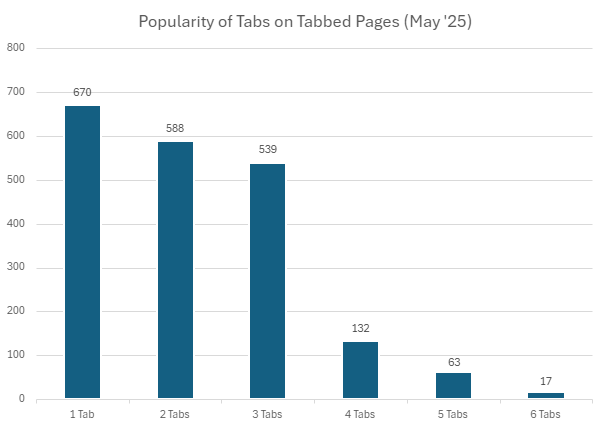
Embedded tabs
The most popular way to create a tabbed page is to place a 'tab names' content type into the section. Then, add all the page's content into its 'Tab N Content' sub-sections This makes the page's entire content change whenever a site visitor clicks on a tab.
Alternatively, you can add other content types to the section, placing them above and/or below the 'tab names' content type. That's how we constructed this page. This other content will always appear on the page - it will not be affected when a tab is clicked (because only the contents of the other 'Tab N Content' sections are hidden when you click on a tab).
Having only the middle of the page change, when you click on a tab, can be disorientating for the end-user, so if you are using the 'tab names' content type to embed a mini tabbed segment into a page, its a good idea to leave the Title and introduction text blank and to turn on the border, so that the division between tabbed- and static content on the page is obvious.
View an Example.
Accordion Items instead of Tabs
You can use an 'Accordion Names' content type in the same way as you use a 'Tab Names' one - to define up to 6 expandable segments. Each segment is named in the 'Accordion Names' content type and the hidden content is defined in sub-sections called 'Tab 1 Content', 'Tab 2 Content', 'Tab 3 Content', etc.
This makes it really easy to switch from a tabbed page to an accordion on (or vice versa) - you only need to replace one content item!
This is what the above tabs would look like if you used an 'Accordion Names' content type instead of a 'Tab Names' one:
How To
How to make a tabbed Page
- Add a 'Tab names' content type to the section you wish to contain tabs. This is where you can define the names of up to 6 tabs.
- For each tab you defined in step 1, create a subsection for it:
- Name it 'Tab N Content'
(where N is the number of the tab, starting with 1).
For example, a page with three tabs would have these subsections: 'Tab 1 Content', 'Tab 2 Content' and 'Tab 3 Content'. - Un-check the 'Show in navigation' checkbox.
- Name it 'Tab N Content'
- In each of your 'Tab N Content' sub-sections, add some content - then save and approve it.
Note: You can add as many content types as you like into each 'Tab N Content' subsection.
Limitations
Limitations
Tabs are not without their limits - and there are more of them than we'd like. Here are the most important things to remember:
Number of Tabs
You can only have 6 tabs on your page.
Tab Names
Tabs can have whatever name you like in the 'Tab Names' content type (which dictates what the end-user sees) but you have to call the sub-sections 'Tab N Content' (where N is a number between 1 and 6) in Site Manager.
Linking
Linking to Tabs
You can link to the first tab by using a section link to the tabbed page. The first tab loads by default.
To link directly to other tabs you must treat it as an external link:
- When entering the Link URL, append #tab followed by the desired tab number
E.g:
http://www.nuigalway.ie/about-us/jobs/index.html#tab3
or
http://www.nuigalway.ie/about-us/jobs/#tab2
Previewing
Previewing Tabs
To preview it within SiteManager, preview the section containing the 'Tab Names' content type - not any of the 'Tab N Content' subsections.
If you preview sub-sections SM tries to build the page for you but will get it wrong because it can't see the tab configuration from one section higher in the site structure.
Troubleshooting
Troubleshooting Tabs
If your tabs are not displaying correctly please do the following:
- Ensure you are using a tabbed page layout at the top level - Content type Tab Names in your Tabbed Page section.
- Ensure that the subsections are named exactly as described above and are active.
- Ensure that each subsection has some approved content in it.
+1
Sometimes you need more than 5 tabs
... and because tabs wrap onto another line if required (so that they're mobile friendly) there was nothing to stop us adding a 6th possible tab to this content type - for the few occasions where it might come in handy!
(new since May 17, 2021)
... But Consider Mobile Users
Tabs work well on widescreens but remember, over 50% of your site visitors use a phone, which has a narrow screen.
If the tabs are wider than a phone's screen, they will wrap onto the next line but this is confusing for the user.
That's why most pages that contain tabs have no more than 3, even though you have the ability to include up to 6 tabs on a page.
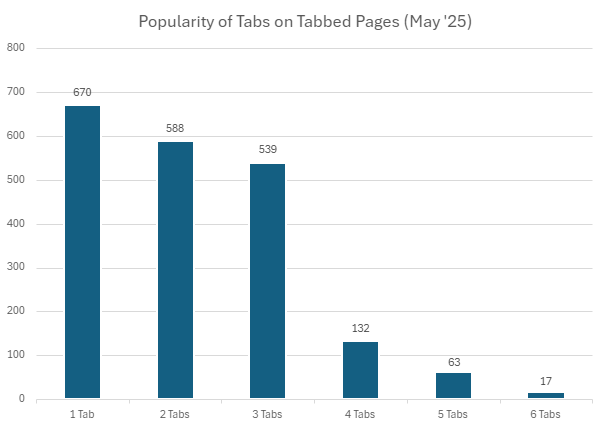
Sidebar Content Box
This is an example sidebar content box
It's a good idea to include 2 paragraphs to make sure T4 adds paragraph tags to the markup. This will turn the text inside the content box white.















